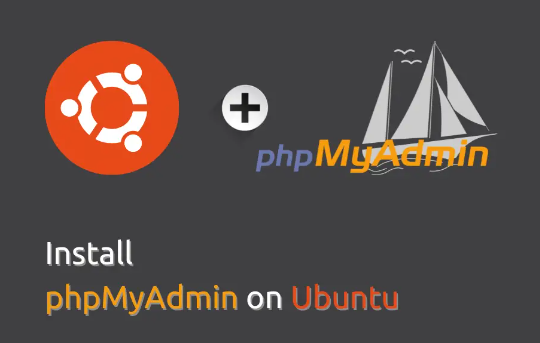Installing phpMyAdmin on Ubuntu:
Step 1: Update Your Server
Update your Ubuntu server first:
#sudo apt update && sudo apt upgrade
If you are in search of a cost-effective Ubuntu server, look no further! By simply clicking on the provided link Linux Ubuntu Cloud
Step 2: Install phpMyAdmn
Use the following command to install phpMyAdmin:
#sudo apt install phpmyadmin
During the installation, you’ll be prompted to select a web server. Choose Apache by pressing the Space key and then hit Enter. Continue with the installation process.
Step 3: Configure phpMyAdmin
The configuration file for phpMyAdmin in Ubuntu is located at /etc/phpmyadmin/apache.conf. Include this file in the Apache configuration:
#sudo nano /etc/apache2/apache2.conf
Add the following line at the end:
#Include /etc/phpmyadmin/apache.conf
Save and exit the text editor.
Step 4: Restart Apache
Restart the Apache server to apply the changes:
#sudo systemctl restart apache2
You can now access phpMyAdmin by going to http://your_server_ip/phpmyadmin in your web browser.


 Sales:
Sales:
 Sales:
Sales: