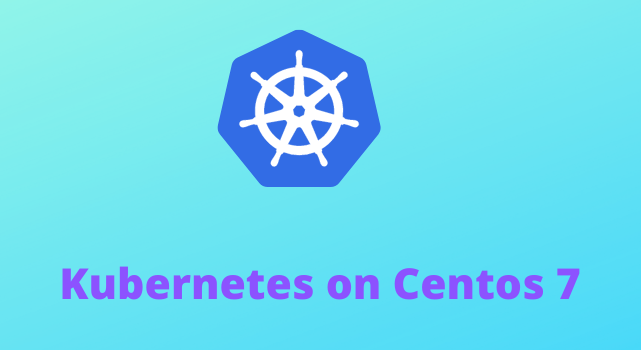To install Kubernetes (often abbreviated as k8s) on CentOS 7, you typically use a tool called kubeadm. Here’s a step-by-step guide on how to do this:
Prerequisites:
A CentOS 7 server with at least 2GB of RAM and 2 CPU cores (though more resources are recommended for production use).
A user account with sudo privileges.
Step 1: Update System Packages
Ensure your system is up-to-date by running:
sudo yum update -y
Step 2: Disable SELinux
SELinux can interfere with Kubernetes, so it’s recommended to disable it. Edit the SELinux configuration file:
sudo vi /etc/selinux/config
Change SELINUX=enforcing to SELINUX=disabled.
Step 3: Disable Swap
Kubernetes requires disabling swap to ensure proper performance and stability. Temporarily turn off swap:
sudo swapoff -a
Edit /etc/fstab to comment out the swap entry if you want to disable it permanently.
Step 4: Install Docker
Kubernetes uses Docker as its container runtime. Install Docker using the following commands:
sudo yum install -y yum-utils device-mapper-persistent-data lvm2
sudo yum-config-manager –add-repo https://download.docker.com/linux/centos/docker-ce.repo
sudo yum install -y docker-ce
sudo systemctl enable docker
sudo systemctl start docker
Step 5: Add Kubernetes Repository
Add the Kubernetes repository to your system:
sudo vi /etc/yum.repos.d/kubernetes.repo
Add the following content to the file:
makefile
[kubernetes]
name=Kubernetes
baseurl=https://packages.cloud.google.com/yum/repos/kubernetes-el7-x86_64
enabled=1
gpgcheck=1
repo_gpgcheck=1
gpgkey=https://packages.cloud.google.com/yum/doc/yum-key.gpg https://packages.cloud.google.com/yum/doc/rpm-package-key.gp
Step 6: Install Kubernetes Components
Install Kubernetes components (kubeadm, kubelet, kubectl):
sudo yum install -y kubelet kubeadm kubectl
sudo systemctl enable kubelet
Step 7: Initialize Kubernetes Cluster
Use kubeadm to initialize the Kubernetes cluster. Replace YOUR_IP_ADDRESS with the IP address of your CentOS server:
sudo kubeadm init –apiserver-advertise-address=YOUR_IP_ADDRESS –pod-network-cidr=192.168.0.0/16
Step 8: Set Up kubeconfig
Set up kubectl configuration for your user:
mkdir -p $HOME/.kube
sudo cp -i /etc/kubernetes/admin.conf $HOME/.kube/config
sudo chown $(id -u):$(id -g) $HOME/.kube/config
Step 9: Install Pod Network Addon
Install a Pod network addon to enable networking between pods. In this example, we’ll use Calico:
kubectl apply -f https://docs.projectcalico.org/manifests/calico.yaml
Step 10: Join Worker Nodes (Optional)
If you have additional CentOS servers you want to join to the Kubernetes cluster as worker nodes, use the kubeadm join command provided at the end of Step 7.
Conclusion:
You now have Kubernetes installed on your CentOS 7 server. You can verify the status of your cluster by running kubectl get nodes or kubectl get pods -A. Make sure to follow best practices and security guidelines when deploying applications on your Kubernetes cluster.
VPS Reseller Hosting Packages – Launch Your Own Hosting Company Easily!
For further information regarding linux vps server India, linux vps hosting India, linux vps India, vps hosting India, cheap vps hosting India, low cost vps hosting, vps server india please contact us directly.


 Sales:
Sales:
 Sales:
Sales: