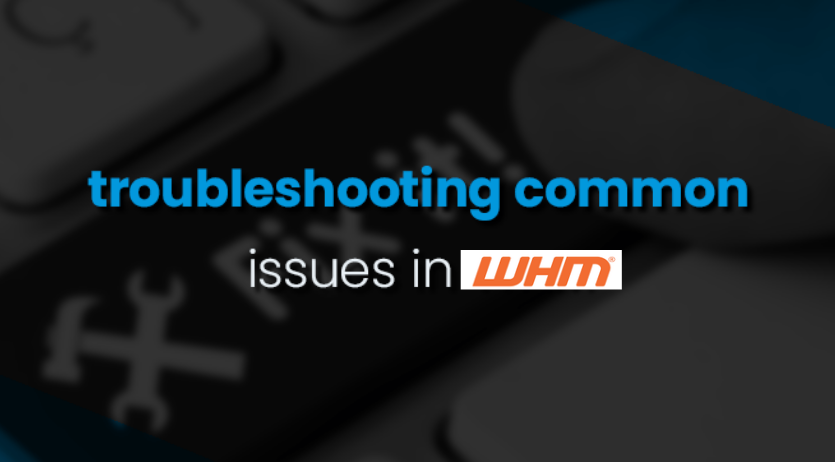Troubleshooting common issues in WHM (Web Host Manager) is essential for maintaining a stable and secure hosting environment. Here’s a guide on how to troubleshoot some common WHM issues:
Unable to Access WHM: (Best VPS provider)
To ensure that you can access WHM, make sure you are using the correct URL: https://yourserverip:2087.
If you are unable to access WHM, it is possible that your IP address is blocked by the server firewall. In this case, try accessing WHM from a different network or IP address.
Also, check if the server is running and there are no network connectivity issues.
High Server Load:
To check the server load, you can use WHM’s “Server Status” or command-line tools like top or htop.
Identify the processes causing high load and investigate the cause, such as high traffic or inefficient scripts.
Optimize your server configuration and resources to handle the load effectively.
DNS Issues:
Verify that your server’s DNS settings are correct in WHM. (Free Windows VPS Server)
Check if the DNS service, such as named, is running and configured properly.
Use tools like dig or nslookup to troubleshoot DNS resolution issues.
Email Delivery Problems:
Check WHM’s email delivery reports for any errors or delays.
Make sure that your server’s IP address is not blacklisted. (dedicated server hosting)
Review your email server settings and DNS records to ensure proper configuration.
SSL/TLS Certificate Issues:
Check WHM’s SSL/TLS status for any certificate errors or warnings.
Verify that the SSL/TLS certificates are valid and properly installed for the domains.
Ensure that the correct certificate is selected for use in WHM.
Account Suspension:
Check WHM’s account status to see if the account has been suspended.
Verify the reason for suspension and take appropriate action, such as resolving billing issues or removing malware.
Backup and Restore Problems: (Best Web Hosting in India)
Review WHM’s backup logs for any errors or failures.
Ensure that the backup destinations are properly configured and accessible.
Troubleshoot any issues with the backup process, such as insufficient disk space or permissions.
Resource Usage Alerts:
Check WHM’s resource usage reports for any accounts exceeding resource limits.
Identify the resource-intensive accounts and take appropriate action, such as optimizing scripts or upgrading resources.
PHP Configuration Errors:
Check WHM’s PHP configuration for any errors.
Make sure that the PHP settings are properly configured for your needs.
Firewall and Security Settings: (Low cost VPS hosting)
Make sure to double-check WHM’s firewall and security settings to ensure they’re properly configured.
Ensure that the firewall rules are not mistakenly blocking any genuine traffic.
Keep an eye on the security logs for any fishy activity and take immediate action to tighten security.
By following these simple troubleshooting steps, you can easily identify and fix common WHM issues, guaranteeing a hassle-free hosting experience.


 Sales:
Sales:
 Sales:
Sales: