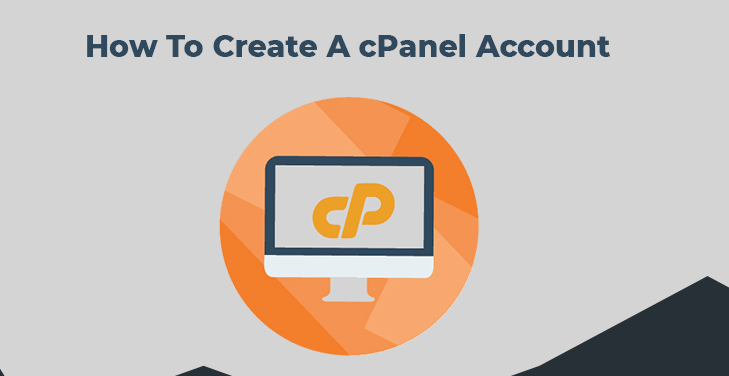How to Create cPanel Account in WHM, Setting up a cPanel account in WHM might sound technical, but it doesn’t have to be. Think of WHM (Web Host Manager) as the control tower of a busy airport, guiding all the planes—your websites—safely to their destinations. In this guide, we’ll walk you through the steps to create a cPanel account in WHM, making the process as smooth as possible.
Introduction (How to Create cPanel Account in WHM)
How to Create cPanel Account in WHM, Creating a cPanel account in WHM can seem daunting at first, especially if you’re new to web hosting. But with the right guidance, you’ll find that it’s a straightforward process. In this article, we’ll break down the steps to create a cPanel account in WHM, helping you manage your web hosting environment efficiently.
What is WHM and cPanel?
WHM (Web Host Manager) How to Create cPanel Account in WHM, is a powerful tool that allows you to manage multiple websites and their associated services from a single interface. It’s like the master key to your web hosting kingdom.
cPanel, on the other hand, is the user-friendly interface where individual website owners can manage their own sites. Think of it as the front desk where guests (your websites) check-in and handle their needs.
Why Use WHM to Create cPanel Accounts?
How to Create cPanel Account in WHM, Using WHM to create cPanel accounts is essential for several reasons:
- Centralized Management: WHM allows you to manage all your websites from one place.
- Resource Allocation: Easily allocate resources such as disk space and bandwidth to each cPanel account.
- Security: WHM provides robust security features to protect your websites.
- Efficiency: Automate tasks and streamline the management of multiple sites.
Prerequisites Before Creating a cPanel Account
How to Create cPanel Account in WHM, Before you start creating a cPanel account, ensure you have the following:
- WHM Access: You need to have access to WHM, typically provided by your hosting provider.
- Domain Name: Make sure you have a domain name ready for the new cPanel account.
- Package Details: Have the details of the hosting package you want to assign to the new account.
Step-by-Step Guide to Create a cPanel Account in WHM
Step 1: Logging into WHM
First, log in to your WHM account. You’ll need your username and password, which are usually provided by your hosting provider.

- Open your web browser.
- Enter the WHM login URL (usually something like
http://yourdomain.com/whm). - Enter your username and password.
- Click “Log In.”
Step 2: Navigating to Create a New Account
Once you’re logged in:

- In the left-hand menu, find and click on Account Functions.
- Click on Create a New Account.
Step 3: Filling Out Domain Information
In the Create a New Account page, you’ll need to fill in the domain information:

- Domain: Enter the domain name for the new account.
- Username: WHM will auto-generate a username, but you can customize it.
- Password: Create a strong password.
- Email: Enter the contact email for the account.
Step 4: Setting Up the Package
Packages define the resources allocated to the cPanel account.

- In the Package section, you can either select an existing package or create a new one.
- Define resources like disk space, bandwidth, and more.
For Cheap and Best Hosting Services pls Visit Get Best Offer
Step 5: Configuring the Settings
There are several settings you need to configure:

- DNS Settings: Choose whether to enable DKIM and SPF for email validation.
- Mail Routing Settings: Decide on the mail routing options, such as local or remote mail exchanger.
Step 6: Creating the Account
After filling in all the details and configuring the settings:
- Review all the information.
- Click on Create at the bottom of the page.
- WHM will now create the cPanel account, and you’ll see a confirmation message once it’s done.
Step 7: Accessing the cPanel Account
Once the account is created, you can access it:
- Go back to WHM’s main page.
- Under Account Information, click on List Accounts.
- Find the new account and click on the cPanel icon next to it.
Troubleshooting Common Issues
How to Create cPanel Account in WHM, Even with the best preparation, you might encounter some issues. Here are common problems and their solutions:
- Login Issues: Ensure you’re using the correct username and password.
- Domain Not Pointing: Check the DNS settings to ensure the domain is correctly pointed to your server.
- Resource Limitations: Verify the allocated resources and adjust the package if necessary.
Best Practices for Managing cPanel Accounts
- Regular Backups: Always keep backups of your cPanel accounts.
- Monitor Resource Usage: Keep an eye on disk space and bandwidth usage.
- Security Updates: Regularly update your WHM and cPanel to the latest versions for security patches.
FAQs How to Create cPanel Account in WHM
Can I create multiple cPanel accounts in WHM?
Yes, WHM allows you to create and manage multiple cPanel accounts, each with its own resources and settings.
How do I reset a cPanel account password in WHM?
In WHM, navigate to Account Functions > Password Modification, select the account, and enter the new password.
What should I do if I forget my WHM login details?
Contact your hosting provider for assistance in recovering or resetting your WHM login credentials.
Can I upgrade or downgrade a cPanel account package in WHM?
Yes, you can upgrade or downgrade a package by navigating to Account Functions > Upgrade/Downgrade an Account.
Is it possible to delete a cPanel account in WHM?
Yes, to delete an account, go to Account Functions > Terminate an Account, select the account, and confirm the deletion.
Conclusion
Creating a cPanel account in WHM is a straightforward process when broken down into manageable steps. By following this guide, you’ll be able to efficiently set up and manage your web hosting environment. Remember, WHM is a powerful tool that gives you control over multiple websites, making your hosting experience much more streamlined and effective.


 Sales:
Sales:
 Sales:
Sales: