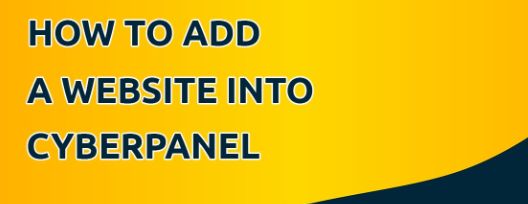Adding a website or a new domain as an add-on to your CyberPanel VPS
The Add Website feature allows you to have multiple websites under a single control panel. Keep in mind, that domain has to be purchased first.
Accessing CyberPanel:
Make sure you have the necessary login credentials to access your CyberPanel.
Domain Name:
You should have a domain name that you want to associate with your website.
Steps:
1. Login to CyberPanel:
Open your web browser and go to the CyberPanel login page.
Enter your username and password to log in.
2. Navigate to Websites:
Once logged in, find the section in the CyberPanel dashboard related to websites or domains.
3. Add Website:
Look for an option to add a new website or domain. This may be labeled as “Create Website,” “Add Domain,” or something similar.
4. Enter Domain Information:
Fill in the required information for your website, including:
Domain Name: Enter your domain name (e.g., example.com).
Home Directory: Set the directory where your website files will be stored.
PHP Version: Choose the PHP version you want to use.
5. Configure Other Settings (Optional):
Depending on your needs, you may have additional settings to configure, such as SSL certificates, security options, and database setup.
6. Save Changes:
After entering the necessary information, save the changes by clicking a “Create” or “Save” button.
7. Verify DNS Settings:
Make sure your domain’s DNS settings point to the correct server where CyberPanel is installed. Update the nameservers or DNS records if necessary.
7. Upload Website Files:
Use CyberPanel’s file manager or FTP to upload your website files to the specified home directory.
8. Test Your Website:
Once the website is added and files are uploaded, open your web browser and go to your domain to test if the website is working.
9. DNS Propagation:
Keep in mind that DNS changes may take some time to propagate. It can take a few hours or up to 48 hours for your website to be accessible globally.
Please Note :- that the specific steps may vary depending on the version of CyberPanel you are using. If you encounter any difficulties or need more detailed instructions, refer to the CyberPanel documentation or contact their support for assistance.


 Sales:
Sales:
 Sales:
Sales: