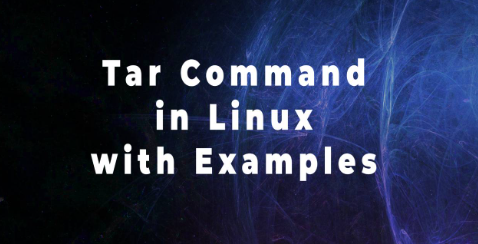Creating a full backup of an Ubuntu server using the tar command involves compressing the entire file system into an archive. Follow these steps to create a full backup using the tar command:
1.Open a Terminal:
Open a terminal on your Ubuntu server either by logging in via SSH or directly on the server.
2.Run the tar Command:
Use the tar command to create a compressed archive of the entire file system. Adjust the paths and filenames as per your preferences.
sudo tar -cvpzf /path/to/backup.tar.gz –directory=/ –exclude=proc –exclude=sys –exclude=dev –exclude=run –exclude=tmp /
-c: Create a new archive.
-v: Verbose mode (show the progress).
-p: Preserve permissions.
-z: Compress the archive using gzip.
-f: Specify the archive file name.
–directory=/: Change to the root directory before archiving.
–exclude: Exclude specific directories from the archive.
In this example, the proc, sys, dev, run, and tmp directories are excluded to avoid unnecessary files and improve backup efficiency.
3.Monitor the Progress:
The tar command will display the progress in the terminal. Once it completes, you’ll have a compressed archive at the specified location.
4.Verify the Backup:
To verify the contents of the backup, use the following command:
tar -tvzf /path/to/backup.tar.gz
This command lists the contents of the compressed archive.
5.Secure the Backup:
If your backup contains sensitive information, consider securing it. You can use encryption tools like gpg to encrypt the backup file.
gpg -c /path/to/backup.tar.gz
Follow the prompts to set a passphrase for encryption.
Now, you’ve successfully created a full backup of your Ubuntu server using the tar command. Remember to store the backup in a secure location and consider automating the backup process using tools like cron for regular backups.


 Sales:
Sales:
 Sales:
Sales: