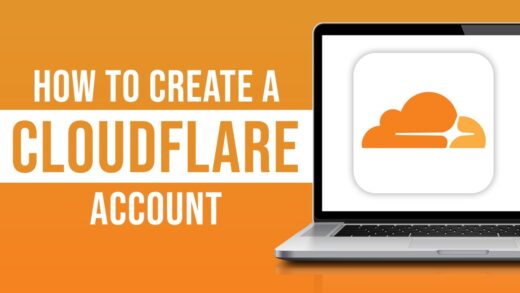Creating an account on Cloudflare is a simple process. Just follow these steps:
1. Visit Cloudflare’s Website:
Type https://www.cloudflare.com/ in your web browser’s address bar to go to the Cloudflare website.
2. Click on “Sign Up” or “Sign Up for Free”:
Look for the “Sign Up” or “Sign Up for Free” button on the Cloudflare homepage and click on it.
3. Enter Your Email and Password:
Fill in the required information, including your email address and a strong password. Make sure to choose a secure password that includes a mix of letters, numbers, and symbols.
4.Click on “Create Account” or Similar:
After entering your information, click on the “Create Account” button or a similar option.
5.Verify Your Email:
Cloudflare may send a verification email to the address you provided. Check your email inbox for a message from Cloudflare and follow the instructions to verify your email address.
6.Add Your Website:
Once your account is set up and verified, you’ll need to add your website to Cloudflare. Enter your domain name and follow the prompts to set up your website on Cloudflare. This may involve updating your domain’s nameservers to point to Cloudflare.
7. Configure DNS Settings:
After adding your website, Cloudflare will prompt you to review and configure your DNS settings. Make sure the DNS records are accurate, and Cloudflare will guide you through the process.
8.Choose a Plan (Optional):
Cloudflare offers different plans, including a free plan with basic features. You may choose a plan based on your needs. If you’re just getting started, the free plan is a good option.
9. Complete Setup:
Follow any additional steps provided by Cloudflare to complete the setup process. This may include adjusting security settings, configuring SSL, or enabling other features.
10. Done:
Once you’ve completed these steps, your website should be successfully set up on Cloudflare, and the platform’s services will be active.
Keep in mind that the specific steps may vary slightly based on updates or changes to the Cloudflare interface, so it’s always a good idea to refer to the latest documentation provided by Cloudflare during the account creation process.


 Sales:
Sales:
 Sales:
Sales: