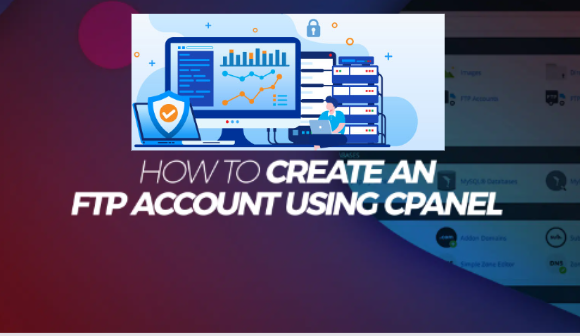Follow these steps to create an FTP user on cPanel:-
Step 1:- Log into your cPanel account.
Step 2:- Under the Files section, click FTP Accounts.
Step 3:- Under the Add FTP Account section, fill in the Login field with the desired username.
Step 4:– Select a domain name from the Domain drop-down menu. The cPanel FTP account username will be the combination of the name in the Login field and the Domain menu below it.
Step 5:- Enter a password into the Password field. Please note that the cPanel system will evaluate your password and show the indication on the Strength bar. The bar will turn green if your password is considered strong. Click Password Generator if you need help creating a strong password.
Step 6:- Re-enter your password in the Password (Again) field to confirm it.
Step 7:- Enter the account’s home directory into the Directory field. Here’s where you determine the user’s level of access. For example, public_html as the home directory means the user can access any directory and file inside the public_html folder. However, the user won’t be able to access folders outside the public_html directory.
Step 8:- Set a Quota for the FTP account, or select Unlimited. This determines the maximum amount of bandwidth an FTP user can use.
Step 9:- Click Create FTP Account.
Note:- Scroll down to see your new account listed under the FTP Accounts section. From this section, you can also change the password, change the quota, configure FTP clients, or delete the account if you no longer need it.


 Sales:
Sales:
 Sales:
Sales: