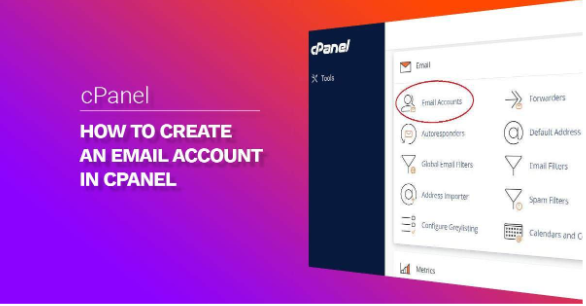Step 1:- Login to cPanel.
a) Open your web browser and navigate to your cPanel login page. This is usually accessed by appending “/cpanel” to your domain
(e.g., ‘ http://yourdomain.com/cpanel’ ).
b) Enter your cPanel username and password to log in.
Step 2:- Locate the “Email” Section.
Once logged in, find the “Email” section. It may be labeled as “Email Accounts” or something similar.
Step 3:- Create a New Email Account.
a) Look for an option to “Create” or “Add” a new email account.
b) Fill in the required details:-
Email: Enter the desired email address (e.g., ‘ yourname@yourdomain.com ‘).
Password: Choose a secure password for the email account.
Mailbox Quota: Set the amount of disk space you want to allocate for this email account.
Step 4:- Configure Additional Settings (Optional).
Some cPanel interfaces may provide additional settings like forwarding, autoresponders, etc. Configure these options according to your preferences.
Step 5:- Save or Create the Email Account.
After filling in the necessary details, click on the “Create” or “Add Account” button.
Step 6:- Access Your Email.
Once the account is created, you can access your email account using webmail (usually accessible through a link like ‘http://yourdomain.com/webmail’), or you can configure it in an email client like Outlook, Thunderbird, or your preferred mail application.
Note:- Remember that the exact steps and interface may vary based on your hosting provider’s implementation of cPanel. If you encounter difficulties, you may want to refer to your hosting provider’s documentation or support resources for specific instructions tailored to their cPanel setup.


 Sales:
Sales:
 Sales:
Sales: