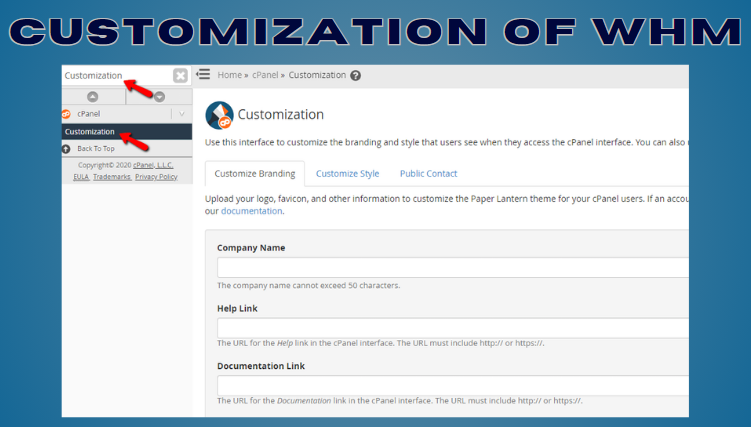# Unlock the Power of WHM Customization for Efficiency and User Delight.
Customizing WHM (Web Host Manager) empowers you to tailor your web hosting environment to your unique requirements, maximizing efficiency and enhancing your user experience.
1. Accessing WHM: (Best Web Hosting Provider)
Seamlessly access WHM through a web browser by typing your server’s IP address or domain name followed by the port number (usually 2087). For instance, enter “https://yourserverip:2087.”
# Personalized WHM Experience:
2. Change the WHM Theme:
Refresh the look and feel of WHM by selecting a theme that aligns with your brand identity. Navigate to “WHM” > “Change WHM Theme” and explore the available options.
3. Customize the WHM Header & Footer: (Free VPS Server)
Enhance WHM’s branding by uploading your logo and adding custom text and links to the header and footer. Locate “WHM” > “Customization” > “Customize Branding.”
4. Design the WHM Login Screen:
Create a memorable login experience by customizing the login screen with your logo, background image, and colors. Navigate to “WHM” > “Customization” > “Customize Style.”
5. Automate Tasks with Custom Scripts: (India server hosting)
Execute customized scripts directly from the WHM interface. Navigate to “WHM” > “Development” > “Manage Hooks” to create and manage your custom scripts.
6. Stay Informed with Notifications:
Receive timely notifications for key events, such as account creations, suspensions, and updates. Configure notification settings in “WHM” > “Contact Manager.”
7. Manage Feature Lists: (Best VPS Provider)
Control the features and limits of cPanel accounts by customizing feature lists. Navigate to “WHM” > “Packages” > “Feature Manager.”
8. Enable or Disable Features:
Tailor WHM to your specific needs by enabling or disabling features as required. Locate “WHM” > “Feature Manager.”
9. Optimize PHP Configuration: (Low Cost VPS hosting)
Customize PHP settings for all cPanel accounts on the server. Navigate to “WHM” > “Software” > “MultiPHP INI Editor.”
10. Conclusion:
By customizing WHM to match your brand and workflow, you unlock a transformative experience as a server administrator. Explore the vast customization options available in WHM and unlock the full potential of your web hosting environment. Embrace efficiency, enhance usability, and elevate your server management to new heights.


 Sales:
Sales:
 Sales:
Sales: