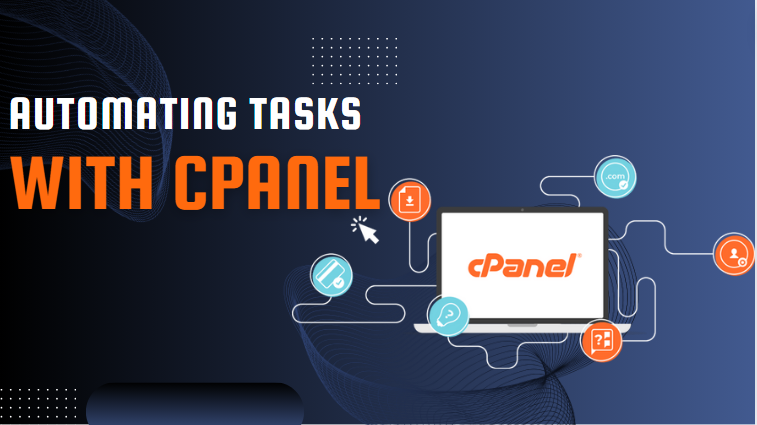How to Automate Tasks with cPanel. Are you tired of repeating the same tasks over and over again on your website? Wouldn’t it be great if you could set things up once and then let the system take care of the rest? That’s where cPanel comes in. In this guide, we’ll walk you through how to automate tasks with cPanel, making your life easier and your website more efficient.
Introduction How to Automate Tasks with cPanel.
How to Automate Tasks with cPanel. Automation is the magic word that can save time, reduce errors, and keep your website running smoothly. Imagine your website is a well-oiled machine that requires minimal manual intervention. With cPanel, this dream can become a reality. This article will explore various ways to automate tasks using cPanel, making it easier for you to manage your website efficiently.
What is cPanel?
How to Automate Tasks with cPanel. cPanel is a popular web hosting control panel that provides a graphical interface and automation tools designed to simplify the process of hosting a website. It allows users to manage their server settings and website components through an easy-to-use interface. Whether you’re a beginner or a seasoned web developer, cPanel offers a range of features that make managing your website straightforward.
Why Automate Tasks?
How to Automate Tasks with cPanel. Before diving into the how-to, let’s discuss why you should automate tasks. Automation reduces the manual effort needed for repetitive tasks, minimizing human error and freeing up your time to focus on more critical aspects of your website. Think of it as setting your website on autopilot, where routine tasks are handled seamlessly without constant oversight.
Setting Up Cron Jobs
How to Automate Tasks with cPanel. Cron Jobs are scheduled tasks that run at specified intervals. They can be used to automate scripts or commands, such as running a backup or sending out a newsletter. Here’s how to set up a Cron Job in cPanel:
- Log into your cPanel account.
- Under the Advanced section, click on Cron Jobs.
- Add a new Cron Job by specifying the command to run and the schedule (e.g., daily, weekly).
With Cron Jobs, you can ensure that essential tasks are performed automatically without your intervention.
Click The Link Below and Get 3 Month Hosting Free
Automating Backups
How to Automate Tasks with cPanel. Regular backups are crucial for any website. Automating backups ensures that you always have the latest copy of your website’s data without having to remember to do it manually. Here’s how to automate backups in cPanel:
- Go to the Backup section in cPanel.
- Set up automated backups by choosing the frequency and destination (e.g., local, remote server).
Automated backups give you peace of mind, knowing that your data is safe and can be restored if something goes wrong.
Managing Email Forwarders
How to Automate Tasks with cPanel. Managing email can be a daunting task, but with email forwarders, you can automate the process. Email forwarders allow you to automatically redirect emails from one address to another. Here’s how to set them up in cPanel:
- Navigate to the Email section and click on Forwarders.
- Add a new forwarder by specifying the source and destination email addresses.
This way, you can ensure that important emails are always forwarded to the correct recipient without manual intervention.
Auto-Responders for Emails
How to Automate Tasks with cPanel. Setting up auto-responders can be incredibly useful for sending automatic replies to emails. This is particularly handy for vacation messages or confirmation emails. To set up an auto-responder in cPanel:
- Go to the Email section and click on Auto Responders.
- Create a new auto-responder by defining the email address, subject, and message.
Auto-responders help you maintain communication even when you’re not available to respond personally.
Automating Database Maintenance
How to Automate Tasks with cPanel. Databases are the backbone of many websites, and regular maintenance is essential to keep them running smoothly. Automating database maintenance tasks such as optimization, repair, and backup can save you a lot of hassle. Here’s how to do it:
- Use Cron Jobs to schedule database maintenance commands.
- Alternatively, use cPanel’s built-in database tools under the Databases section.
By automating these tasks, you can ensure that your databases remain healthy and efficient.
Using Git for Version Control
How to Automate Tasks with cPanel. Version control is crucial for managing changes to your website’s code. Git is a popular version control system that can be integrated with cPanel. Here’s how to set it up:
- Go to the Git Version Control section in cPanel.
- Create a new repository or clone an existing one.
With Git, you can track changes, collaborate with others, and roll back to previous versions if needed.
Managing SSL Certificates Automatically
How to Automate Tasks with cPanel. SSL certificates are essential for securing your website, and cPanel makes it easy to manage them. You can automate the process of renewing and installing SSL certificates:
- Go to the SSL/TLS section in cPanel.
- Use the AutoSSL feature to automatically renew and install SSL certificates.
This ensures that your website remains secure without the need for manual updates.
Scheduling Software Updates
How to Automate Tasks with cPanel. Keeping your website’s software up to date is crucial for security and performance. With cPanel, you can automate software updates to ensure your website is always running the latest versions:
- Navigate to the Software section in cPanel.
- Use the Application Manager to schedule updates for your website’s software.
Automating updates helps you stay ahead of potential vulnerabilities and performance issues.
Automating Security Scans
How to Automate Tasks with cPanel. Regular security scans are essential to protect your website from threats. cPanel allows you to automate these scans to ensure your website remains secure:
- Go to the Security section and click on Security Advisor.
- Schedule regular scans to check for vulnerabilities and apply recommended fixes.
Automated security scans help you maintain a secure website without constant manual checks.
Optimizing Performance Automatically
How to Automate Tasks with cPanel. Website performance is critical for user experience and SEO. Automating performance optimization tasks can help you maintain a fast and efficient website. Here’s how to do it in cPanel:
- Use the Optimize Website feature under the Software section.
- Enable caching and compression to improve load times.
By automating these tasks, you can ensure your website performs optimally at all times.
Using Plugins for Advanced Automation
How to Automate Tasks with cPanel. For more advanced automation, consider using plugins. Many cPanel-compatible plugins can help automate complex tasks such as SEO optimization, content management, and more. Some popular plugins include:
- Softaculous for automated script installations.
- WP-CLI for managing WordPress sites.
Plugins can extend cPanel’s functionality and provide additional automation capabilities.
Automating Content Updates
How to Automate Tasks with cPanel. Keeping your website’s content fresh and updated is essential for retaining visitors and improving SEO. With cPanel, you can automate content updates using tools like WP-CLI for WordPress sites or other CMS-specific tools. Here’s how to automate content updates:
- Set up a script: Write a script that pulls in new content or updates existing content from a database or external source.
- Schedule the script: Use Cron Jobs to schedule the script to run at specific intervals, ensuring your content is always up-to-date.
Automating content updates helps keep your website relevant and engaging without requiring constant manual input.
Integrating with Third-Party Services
How to Automate Tasks with cPanel. Integrating your website with third-party services can enhance functionality and automate various tasks. For instance, you can use APIs to connect your site with social media platforms, email marketing services, or analytics tools. Here’s how to do it:
- Choose a service: Identify the third-party service you want to integrate with your website.
- Use API keys: Obtain the necessary API keys from the service and configure them in cPanel.
- Automate tasks: Set up scripts or plugins that utilize these APIs to automate tasks like posting to social media, sending email campaigns, or pulling in analytics data.
Integrating with third-party services can significantly expand your website’s capabilities and automate many manual tasks.
Monitoring and Alerts
How to Automate Tasks with cPanel. To keep your website running smoothly, it’s important to monitor its performance and receive alerts for any issues. cPanel provides tools to set up monitoring and alerts:
- Use the Metrics section: Access the Metrics section in cPanel to monitor various aspects of your website, such as traffic, resource usage, and error logs.
- Set up alerts: Configure alerts to notify you via email or SMS if any metrics exceed specified thresholds.
Automated monitoring and alerts help you stay on top of your website’s performance and address issues promptly.
Streamlining User Management
How to Automate Tasks with cPanel. If your website has multiple users or contributors, automating user management can save you a lot of time. cPanel allows you to automate tasks such as adding or removing users, assigning roles, and managing permissions:
- Use the User Manager section: Access the User Manager section in cPanel to manage user accounts.
- Automate role assignments: Set up scripts or use plugins to automatically assign roles and permissions based on predefined criteria.
Automating user management ensures that your website’s user base is managed efficiently and securely.
Optimizing Database Performance
How to Automate Tasks with cPanel. A well-optimized database is crucial for your website’s performance. cPanel provides tools to automate database optimization tasks, such as cleaning up unused data, indexing, and optimizing tables:
- Access the phpMyAdmin tool: Use phpMyAdmin in cPanel to manage and optimize your databases.
- Schedule optimization tasks: Use Cron Jobs to schedule regular database optimization tasks.
By automating these tasks, you can ensure that your database remains fast and efficient, improving your website’s overall performance.
Enhancing Security with Automated Updates
How to Automate Tasks with cPanel. Keeping your website’s software up to date is essential for security. cPanel allows you to automate the updating of various software components, such as the operating system, server software, and CMS platforms:
- Enable automatic updates: In the Software section of cPanel, enable automatic updates for your server software and CMS platforms.
- Use security plugins: Install and configure security plugins that automatically update and patch vulnerabilities.
Automating software updates helps protect your website from security threats and ensures that you are always running the latest, most secure versions.
Creating Custom Scripts for Automation
How to Automate Tasks with cPanel. For tasks that are unique to your website, you may need to create custom scripts. cPanel supports custom scripting using languages like PHP, Python, and Bash:
- Write your script: Develop a custom script to automate your specific task.
- Schedule the script: Use Cron Jobs in cPanel to schedule your custom script to run at desired intervals.
Creating custom scripts allows you to tailor automation to your website’s specific needs, ensuring that all tasks are handled efficiently.
Utilizing Webhooks for Real-Time Automation
Webhooks are a powerful tool for real-time automation, allowing your website to communicate with external services and trigger actions instantly:
- Set up webhooks: Configure webhooks in your external services to trigger specific actions on your website.
- Create scripts to handle webhooks: Write scripts in cPanel to handle incoming webhook requests and perform the necessary actions.
Webhooks enable real-time automation, making your website more responsive and interactive.
Leveraging Cloud Services for Scalability
To handle high traffic and ensure scalability, you can integrate your website with cloud services. cPanel supports various cloud services that can automate scaling and resource management:
- Choose a cloud service: Select a cloud service provider like AWS, Google Cloud, or Azure.
- Integrate with cPanel: Use cPanel plugins or APIs to integrate your website with the chosen cloud service.
- Automate scaling: Configure automated scaling rules to adjust resources based on traffic and usage.
Leveraging cloud services allows your website to handle increased traffic seamlessly, ensuring optimal performance.
Final Thoughts on Automating Tasks with cPanel
Automation is not just a convenience; it’s a necessity for modern website management. By leveraging cPanel’s robust automation features, you can streamline your website’s operations, improve efficiency, and focus on what truly matters – creating valuable content and engaging with your audience. Whether you’re managing backups, updates, security, or content, cPanel provides the tools you need to automate and optimize your tasks effectively.
Conclusion
Automation with cPanel can transform how you manage your website, making it more efficient and less time-consuming. From setting up Cron Jobs to automating backups and security scans, cPanel offers a range of tools to streamline your website management tasks. By leveraging these features, you can focus on growing your website and providing a better experience for your users.
FAQs
What is a Cron Job and how can it help me?
A Cron Job is a scheduled task that runs automatically at specified intervals. It can automate repetitive tasks, saving you time and reducing the risk of human error.
How often should I schedule backups?
It’s recommended to schedule backups at least once a week. However, if your website is updated frequently, you might want to schedule daily backups.
Can I automate email responses for my business?
Yes, you can set up auto-responders in cPanel to send automatic replies to emails, which is especially useful for vacation messages or customer service responses.
How can I ensure my website is secure without manual checks?
You can automate security scans in cPanel, which will regularly check for vulnerabilities and apply recommended fixes to keep your website secure.
What are the benefits of using Git for version control?
Git allows you to track changes to your website’s code, collaborate with others, and revert to previous versions if needed, making it an essential tool for managing your website’s development.


 Sales:
Sales:
 Sales:
Sales: