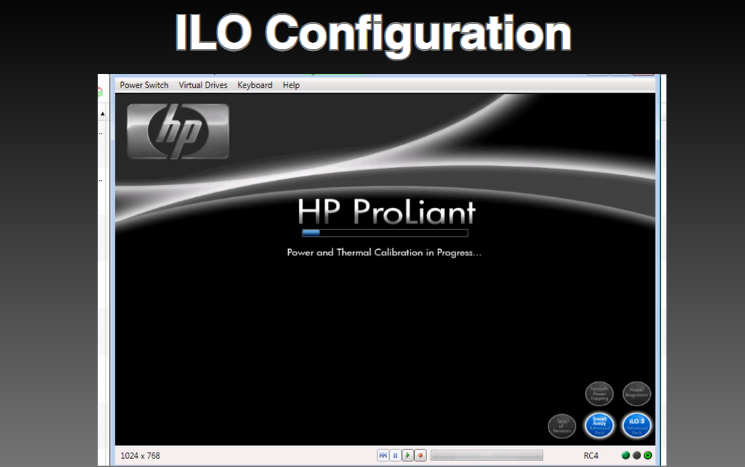How to Configure ILO in HP server, When managing HP servers, Integrated Lights-Out (iLO) is an essential tool. It offers remote management capabilities, allowing you to control your server from anywhere in the world. But how do you configure iLO on an HP server? This guide will walk you through the steps, ensuring you’re equipped to handle your server with confidence.
Introduction How to Configure ILO in HP Server
How to Configure ILO in HP server, Managing servers can be a daunting task, especially if you need to be physically present to address issues. That’s where HP’s Integrated Lights-Out (iLO) comes into play. Think of iLO as your remote control for HP servers. It allows you to manage, configure, and troubleshoot your server remotely. In this guide, we’ll dive deep into how you can configure iLO on an HP server, making your server management more efficient and convenient.
What is HP iLO?
How to Configure ILO in HP server, HP Integrated Lights-Out (iLO) is a proprietary embedded server management technology developed by Hewlett-Packard (HP). It provides administrators with remote management capabilities, including the ability to power on/off the server, monitor server health, and access the server console. Imagine being able to control your server as if you were right in front of it, even if you’re miles away.
Natsav is a leading web hosting Provider in Jaipur (India) Click Below to 3 Month Free Web Hosting Plans
Benefits of Configuring iLO
Configuring iLO on your HP server comes with several advantages:
- Remote Management: Access and manage your server from anywhere.
- Enhanced Security: Secure access to server settings and data.
- Power Management: Control server power usage to optimize performance.
- Monitoring and Alerts: Real-time health monitoring and alert notifications.
Prerequisites
How to Configure ILO in HP server, Before you start configuring iLO, ensure you have the following:
- An HP server with iLO support.
- A computer with a web browser.
- Network access to the server.
- HP iLO Advanced license (optional, for advanced features).
Accessing iLO Configuration
How to Configure ILO in HP server, To begin configuring iLO, you’ll need to access the iLO configuration interface. This can be done via the server’s BIOS or through the iLO web interface.
Initial Setup via BIOS
- Power On the Server: Turn on your HP server.
- Access BIOS: During the boot process, press the designated key (usually F9) to enter the BIOS setup.
- Navigate to iLO Settings: Use the arrow keys to navigate to the System Configuration section and select iLO Configuration Utility.
- Set Up iLO: Follow the on-screen instructions to configure iLO settings.
Setting Up iLO IP Address
Assigning a static IP address to iLO ensures consistent access. Here’s how to do it:
- Enter iLO Configuration Utility: Access the iLO Configuration Utility via BIOS.
- Network Settings: Navigate to the Network section.
- Set Static IP: Choose Static for IP address configuration and enter your desired IP address, subnet mask, and gateway.
Configuring iLO Network Settings
Proper network configuration is crucial for iLO functionality:
- DNS Settings: Configure DNS settings to resolve network names.
- DHCP: If using DHCP, ensure your network supports it.
- VLAN: Configure VLAN settings if your network uses VLAN tagging.
Securing iLO Access
Security is paramount when it comes to server management:
- Set Strong Passwords: Ensure you use strong, unique passwords for iLO access.
- Enable SSL: Configure SSL certificates to secure web traffic.
- Firewall Settings: Adjust firewall settings to allow iLO communication.
Using iLO Web Interface
The iLO web interface is user-friendly and offers comprehensive management options:
- Access iLO Web Interface: Open a web browser and enter the iLO IP address.
- Login: Use your iLO credentials to log in.
- Dashboard: Explore the dashboard to monitor server health, power status, and more.
Remote Console and Virtual Media
iLO’s remote console feature allows you to interact with your server as if you were physically present:
- Launch Remote Console: From the iLO web interface, navigate to the Remote Console section and launch it.
- Virtual Media: Use virtual media to mount ISO files and perform OS installations remotely.
Firmware Updates
How to Configure ILO in HP server, Keeping iLO firmware up-to-date ensures you have the latest features and security patches:
- Check for Updates: From the iLO web interface, go to the Firmware section.
- Update Firmware: Follow the prompts to download and install the latest firmware.
Troubleshooting Common Issues
How to Configure ILO in HP server, If you encounter issues with iLO, here are some common troubleshooting steps:
- Connection Issues: Ensure network settings are correct and cables are securely connected.
- Login Problems: Verify credentials and reset passwords if necessary.
- Firmware Issues: Ensure firmware is up-to-date and reapply updates if needed.
Advanced iLO Features
How to Configure ILO in HP server, Explore some of the advanced features iLO offers:
- Scripting and Automation: Use scripts to automate routine tasks.
- Advanced Monitoring: Leverage advanced monitoring tools for detailed insights.
- Integration with Management Tools: Integrate iLO with other management software for seamless operations.
Conclusion
How to Configure ILO in HP server, Configuring iLO on your HP server can significantly enhance your server management experience. From remote access to advanced monitoring, iLO provides a comprehensive set of tools to ensure your server is running optimally. By following the steps outlined in this guide, you’ll be well on your way to mastering iLO configuration.
FAQs How to Configure ILO in HP server
What is HP iLO and why is it important?
HP iLO (Integrated Lights-Out) is a remote server management tool that allows administrators to manage and monitor servers from anywhere, providing enhanced security and convenience.
How do I access the iLO configuration on my HP server?
You can access the iLO configuration through the server’s BIOS during boot or via the iLO web interface using a web browser and the iLO IP address.
Can I configure iLO without an HP iLO Advanced license?
Yes, basic iLO configuration and management are possible without an HP iLO Advanced license. However, advanced features require the license.
What should I do if I forget my iLO password?
If you forget your iLO password, you can reset it through the server’s BIOS or using the iLO web interface if you have access.
How often should I update my iLO firmware?
It’s recommended to check for and apply iLO firmware updates regularly to ensure you have the latest features and security enhancements.


 Sales:
Sales:
 Sales:
Sales: