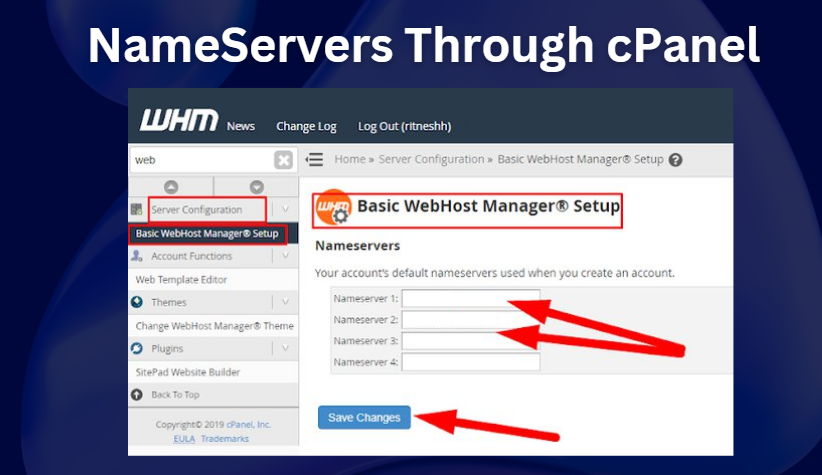To create or change nameservers through cPanel, you’ll typically need to follow these steps:
1. Login to cPanel: Access cPanel using your credentials. (Best Web Hosting Provider)
2. Nameserver Setup (Create):
In cPanel, look for the “Nameservers” or “Nameserver Setup” option, often found in the “Domains” or “Advanced” section.
Click on “Register a Nameserver” or “Add Nameserver”.
Enter the nameserver you want to create (e.g., ns1.yourdomain.com) and its IP address.
Click “Add” or “Register” to create the nameserver. (Free VPS Server)
3. Nameserver Setup (Change):
In cPanel, look for the “Nameservers” or “Nameserver Setup” option, often found in the “Domains” or “Advanced” section.
Look for an option like “Change Nameservers” or “Modify Nameservers”.
Enter the new nameserver information (e.g., ns1.newdomain.com) and its IP address.
Click “Save” or “Change” to update the nameserver settings. (dedicated server hosting)
4. Verify Changes: After creating or changing nameservers, you’ll need to verify the changes with your domain registrar. Log in to your registrar’s website and update the nameserver information for your domain to point to the new nameservers.
5. Propagation: It may take some time for the changes to propagate across the internet. Once propagation is complete, your new nameservers should be active. (Server hosting in India)
Please note that the exact steps and options may vary depending on your cPanel version and hosting provider. If you’re unsure, it’s a good idea to consult with your hosting provider or refer to their documentation for specific instructions.


 Sales:
Sales:
 Sales:
Sales: