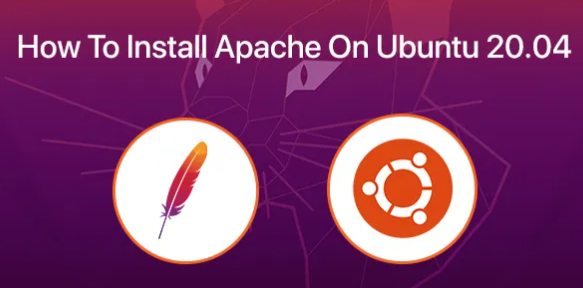Step 1: Update Your System Before diving into the installation process, it’s essential to ensure that your system is up-to-date. Open the terminal and run the following commands:
sudo apt update
sudo apt upgrade
Step 2: Install Apache Web Server Apache is one of the most popular web servers, and it’s readily available in Ubuntu’s package repositories. Install it with the following command:
sudo apt install apache2
Step 3: Start and Enable Apache Once the installation is complete, start the Apache service and enable it to start on boot:
sudo systemctl start apache2
sudo systemctl enable apache2
Step 4: Verify Apache Installation Open your web browser and enter your server’s IP address or domain. You should see the default Apache2 Ubuntu page, indicating a successful installation.
Step 5: Firewall Configuration If you have a firewall enabled, you need to allow traffic on port 80 (default HTTP port). Use the following command:
sudo ufw allow 80
Step 6: Customizing the Default Page To make your server more personalized, you can create a custom HTML page. Open the default index.html file:
sudo nano /var/www/html/index.html
Replace the existing content with your own HTML code, and save the file.
Step 7: Restart Apache for Changes to Take Effect After making changes, restart Apache to apply them:
sudo systemctl restart apache2
Congratulations! You’ve successfully installed and configured HTTP on your Ubuntu server. Your web server is now ready to host and deliver web content.
Image: Insert an image showcasing a web browser with the default Apache2 Ubuntu page or your custom HTML page.
Conclusion: Setting up a web server on Ubuntu with HTTP is a fundamental skill for anyone venturing into web development or server administration. With these steps, you’ve not only installed Apache but also customized the default page to make your server uniquely yours. Feel free to explore additional configurations and security measures as you continue to build and optimize your web server.


 Sales:
Sales:
 Sales:
Sales: