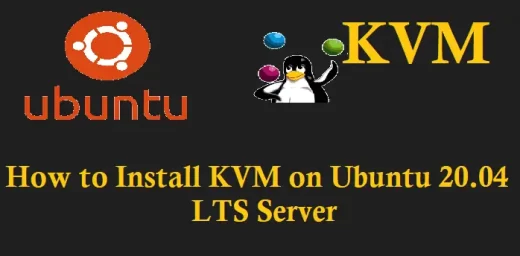Installation
Before you begin the installation process, we want to assure you that our servers are of the highest quality. You can experience this by purchasing an affordable dedicated server from the plans available on our website.
Prerequisites
Pre Installed Ubuntu 20.04
2 vCPUs & 4 GB RAM
Storage 10 GB
Stable Internet Connectivity
To install Virtualizor, follow these steps:
Open a Shell Terminal (e.g. PuTTY) and SSH to your server.
Run the following commands:
#wget -N http://files.virtualizor.com/install.sh
#chmod 0755 install.sh
# ./install.sh email=your@email.com kernel=kvm
Installation Parameters
Please ensure that you provide the correct email address when running the installation command.
email: The Admin Email Address
kernel: The virtualization kernel to use (in this case, KVM)
noos (optional): Add this parameter if you don’t want to download the OS template for the VPS
beta (optional): Add this parameter if you want to test a newer version of Virtualizor
nested_virt (optional): Add this parameter if you want to enable Nested Virtualization on your server
lvg (optional): If you are using LVM for VPS storage, specify the Volume Group to be used
interface (optional): Specify the default network interface (if not provided, it will be considered as eth0)
license (optional): If installing Virtualizor on an internal network, provide a valid license key
The installation will begin immediately. Please be patient, as it may appear to have stopped if your network speed is slow. Once completed, you will see a message indicating the successful installation.
Congratulations! Virtualizor has been successfully installed. You can now login to the Virtualizor Admin Panel using the provided API key and password.


 Sales:
Sales:
 Sales:
Sales: