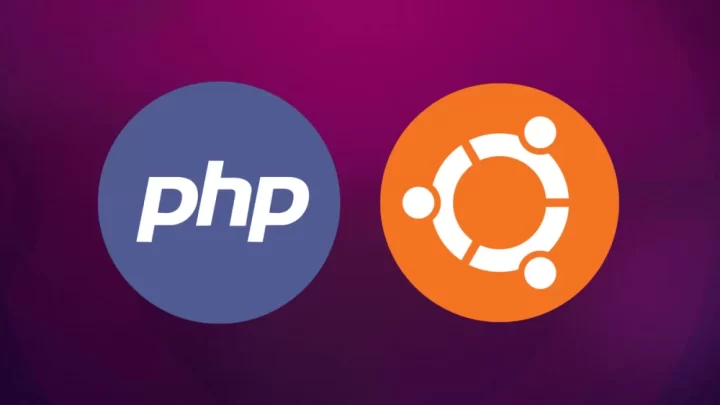Step 1: Update Package List
sudo apt update
Step 2: Install PHP 7.4
sudo apt install php7.4
Step 3: Install Additional PHP Modules
Depending on your blog software, you may need additional PHP modules. For common CMS like WordPress, you might need modules like php7.4-mysql:
sudo apt install php7.4-mysql
Step 4: Verify Installation
Check if PHP 7.4 is installed successfully by running:
php -v
This should display the PHP version installed.
Step 5: Configure PHP
Edit the PHP configuration file to suit your blog’s requirements. The main configuration file is usually located at /etc/php/7.4/apache2/php.ini or /etc/php/7.4/nginx/php.ini. Use a text editor like nano or vim to open it:
sudo nano /etc/php/7.4/apache2/php.ini
Make the necessary changes. For example, you might want to adjust memory limits, file upload sizes, etc.
Step 6: Restart Web Server
After making changes to the PHP configuration, restart your web server for the changes to take effect:
For Apache:
sudo service apache2 restart
For Nginx:
sudo service nginx restart
Step 7: Test PHP
Create a test PHP file in your web server’s root directory. For example:
echo “<?php phpinfo(); ?>” | sudo tee /var/www/html/info.php
Visit http://your_server_ip/info.php in your web browser. You should see the PHP information page.
Step 8: Secure Your Installation
It’s essential to keep your system secure. Regularly update PHP and other software packages:
sudo apt upgrade
Additional Notes:
Always check the specific requirements of your blogging platform. Some may require additional PHP extensions.
Be cautious with PHP settings to balance security and functionality.
Consider using a reverse proxy (like Nginx) for added security and performance.


 Sales:
Sales:
 Sales:
Sales: