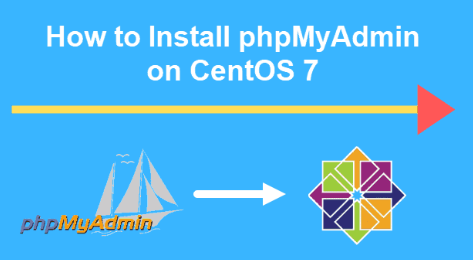Installing phpMyAdmin on CentOS:
Step 1: Update Your Server
Before installing any new software, it’s crucial to ensure your system is up to date. Open a terminal and run the following commands:
#sudo yum update
If you are in search of a cost-effective Ubuntu server, look no further! By simply clicking on the provided link Linux Ubuntu Cloud
Step 2: Install EPEL Repository
phpMyAdmin is available in the Extra Packages for Enterprise Linux (EPEL) repository. Install it with:
#sudo yum install epel-release
Step 3: Install phpMyAdmin
Now, you can install phpMyAdmin using the following command:
#sudo yum install phpmyadmin
Step 4: Configure phpMyAdmin
phpMyAdmin requires a small configuration before it’s ready to use. Open the configuration file in a text editor:
#sudo nano /etc/httpd/conf.d/phpMyAdmin.conf
Find the line that says Require ip 127.0.0.1 and change it to:
Require all granted
Save the changes and exit the text editor.
Step 5: Restart Apache
To apply the changes, restart the Apache web server:
#sudo systemctl restart httpd
Now, you can access phpMyAdmin by navigating to http://your_server_ip/phpmyadmin in your web browser.


 Sales:
Sales:
 Sales:
Sales: