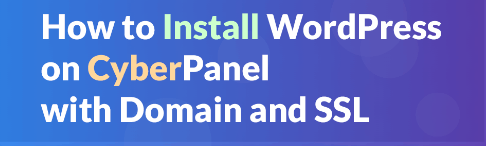Installing WordPress on CyberPanel with a domain and SSL involves several steps. CyberPanel is a control panel for web hosting that simplifies the process of managing web servers. Here’s a step-by-step guide:
Prerequisites:
CyberPanel Installed:
Ensure that CyberPanel is installed on your server. You can follow the official installation documentation: CyberPanel Installation.
First of all, make sure you have a domain name an VPS with a minimum of 20 GB space and 1 GB RAM. Here, we use Ubuntu 20.04 LTS for installing CyberPanel. Also, we use Natsav as a VPS provider. You may use any other VPS provider as well.
SSL Certificate:
Decide whether you want to use a free Let’s Encrypt SSL certificate or a commercial SSL certificate.
Steps:
1. Create a Website in CyberPanel:
Log in to the CyberPanel control panel.
Navigate to Websites and click on Create Website.
Fill in the required details, including your domain name, document root, and other settings.
2. Set Up DNS:
In your domain registrar’s control panel, set up DNS records.
Create an A record pointing to your server’s IP address.
Create a www CNAME record pointing to your domain (optional).
3. Install SSL Certificate:
a. Let’s Encrypt:
In CyberPanel, go to SSL/TLS and select Manage SSL.
Choose Issue SSL and select your domain from the dropdown.
Click on Issue SSL to generate and install the Let’s Encrypt SSL certificate.
b. Commercial SSL Certificate:
If you have a commercial SSL certificate, follow the provider’s instructions to install it in CyberPanel.
4. Install WordPress:
In CyberPanel, go to WordPress and click on Install WordPress.
Choose the website you created earlier from the dropdown.
Fill in the required details, including database settings and administrator credentials.
Click on Install to complete the WordPress installation.
5. Access Your WordPress Site:
Once the installation is complete, you can access your WordPress site by visiting your domain in a web browser.
6. Update WordPress URL:
After accessing your WordPress dashboard, go to Settings > General.
Update the WordPress Address (URL) and Site Address (URL) to use the HTTPS protocol.
7. Additional Security Measures:
Consider implementing additional security measures such as strong passwords, security plugins, and regular backups.
Your WordPress site on CyberPanel should now be set up with a domain and SSL. Remember to keep your server, WordPress, and plugins updated for security reasons.


 Sales:
Sales:
 Sales:
Sales: