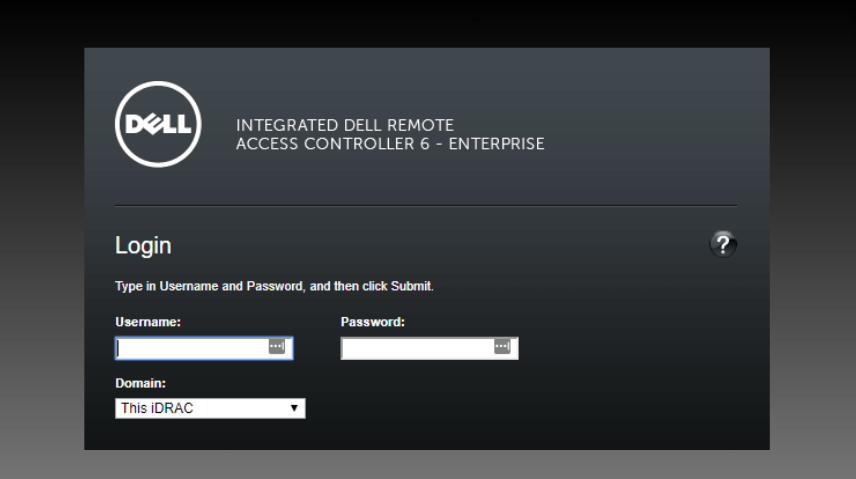Logging into the Integrated Dell Remote Access Controller (iDRAC)
Steps:
-
Acquire iDRAC IP Address: (Best VPS provider)
-
Retrieve the iDRAC IP address from the server’s BIOS settings or through your network administrator.
-
-
Launch Web Browser:
-
Open a web browser and input the obtained iDRAC IP address into the address bar.
-
-
Authentication: (Free Windows VPS Server)
-
The iDRAC web interface will prompt for a username and password.
-
-
Default Credentials:
-
If the default credentials have not been modified, enter “root” for the username and “calvin” for the password.
-
-
Password Modification (Recommended):
-
It is prudent to change the default password upon initial login for enhanced security. (Low cost VPS hosting)
-
-
Navigating the iDRAC Interface:
-
Once authenticated, access the iDRAC web interface to configure settings, monitor the server, and perform remote management tasks. (Best Web Hosting India)
-
-
Logout:
-
Once tasks are completed, it is imperative to log out of the iDRAC web interface to ensure unauthorized access is prevented.
-


 Sales:
Sales:
 Sales:
Sales: