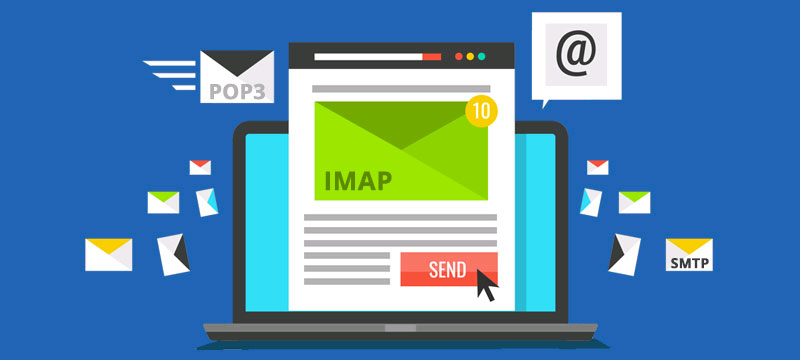Which Email Protocol is Best for You: IMAP vs POP3
Introduction
Email is an essential part of our daily lives, whether for personal use or business communication. However, choosing the right email protocol can significantly impact your email experience. IMAP and POP3 are the two most common email protocols, but which one is the best for you? Let’s dive into the details to help you make an informed decision.
Understanding IMAP and POP3
What is IMAP?
IMAP (Internet Message Access Protocol) is designed to allow users to access and manage their email messages on multiple devices. When you read an email using IMAP, you’re not downloading it to your device but rather viewing it directly from the email server. This ensures that any actions you perform on your email (like reading, deleting, or organizing) are synchronized across all devices.
What is POP3?
POP3 (Post Office Protocol version 3) is an older email protocol that downloads your emails from the server to your device and typically deletes them from the server afterward. This means that once the email is downloaded, it can only be accessed from that specific device unless configured otherwise.
How to Migrate Email to a New Hosting Provider.
IMAP: How It Works
Synchronization Across Devices
One of the biggest advantages of IMAP is its ability to synchronize emails across multiple devices. Whether you’re checking your email on your phone, tablet, or computer, your inbox will look the same.
Server Storage
With IMAP, emails are stored on the server, meaning you can access your entire email history from any device with an internet connection. This is particularly useful for those who need to keep track of their emails across different devices.
Benefits of Using IMAP
- Synchronization: Keeps your emails consistent across all devices.
- Accessibility: Access your emails from anywhere.
- Backup: Emails stored on the server act as a backup.

POP3: How It Works
Downloading Emails
POP3 downloads emails from the server to your local device and usually deletes them from the server afterward. This can be advantageous if you have limited server storage or prefer to keep your emails offline.
Local Storage
With POP3, your emails are stored on your device, which can be beneficial for accessing your emails without an internet connection. However, this also means that your emails are only available on that device.
Benefits of Using POP3
- Offline Access: Access your emails without needing an internet connection.
- Local Storage: Saves server space by storing emails on your device.
- Simple Setup: Generally easier to set up compared to IMAP.
Key Differences Between IMAP and POP3
Device Synchronization
- IMAP: Synchronizes emails across multiple devices.
- POP3: Emails are downloaded and stored on a single device.
Storage Location
- IMAP: Emails are stored on the server.
- POP3: Emails are stored on your device.
Email Accessibility
- IMAP: Access your emails from any device with an internet connection.
- POP3: Access your emails only from the device they were downloaded to.
Pros and Cons of IMAP
Advantages of IMAP
- Synchronization across devices
- Server storage acts as a backup
- Easier access to emails from multiple devices
Disadvantages of IMAP
- Requires internet connection for accessing emails
- Can consume more server storage
- Potentially slower performance compared to POP3
Pros and Cons of POP3
Advantages of POP3
- Offline access to emails
- Saves server storage space
- Typically faster performance
Disadvantages of POP3
- Emails are tied to a single device
- No synchronization across devices
- Risk of losing emails if the device is damaged

How to Migrate Email to a New Hosting Provider.
Choosing the Right Protocol for Your Needs
Personal Use
For personal use, IMAP is generally more convenient due to its synchronization capabilities. If you frequently access your email from multiple devices, IMAP is the way to go.
Business Use
For business use, IMAP is often preferred as it allows employees to access their emails from various devices and locations. However, if your business has limited server storage, POP3 might be a better option.
Mobile Use
For mobile use, IMAP is more suitable as it allows you to keep your emails synchronized across your mobile device and other devices.
Security Considerations
Security Features of IMAP
IMAP supports SSL/TLS encryption, which helps protect your emails during transmission. Additionally, since emails are stored on the server, they can be backed up and protected against local device failures.
Security Features of POP3
POP3 also supports SSL/TLS encryption, ensuring secure transmission of your emails. However, since emails are downloaded to a single device, they are more vulnerable if that device is compromised.
Email Client Compatibility
IMAP-Compatible Clients
Most modern email clients support IMAP, including:
- Outlook
- Gmail
- Apple Mail
- Thunderbird
POP3-Compatible Clients
POP3 is also widely supported by most email clients, including:
- Outlook
- Gmail
- Apple Mail
- Thunderbird
Setting Up IMAP
Steps to Configure IMAP
- Open your email client and go to account settings.
- Select IMAP as your account type.
- Enter your email address and password.
- Input the IMAP server details (usually provided by your email provider).
- Save and test the settings to ensure everything is configured correctly.
Common Issues and Solutions
- Cannot connect to server: Check your internet connection and server details.
- Emails not syncing: Ensure IMAP is enabled on your email server settings.
Setting Up POP3
Steps to Configure POP3
- Open your email client and go to account settings.
- Select POP3 as your account type.
- Enter your email address and password.
- Input the POP3 server details (usually provided by your email provider).
- Save and test the settings to ensure everything is configured correctly.
Common Issues and Solutions
- Cannot connect to server: Check your internet connection and server details.
- Emails being deleted from server: Adjust your POP3 settings to leave a copy of emails on the server.
Switching Between IMAP and POP3
How to Switch from IMAP to POP3
- Backup your emails to prevent data loss.
- Delete your current IMAP account from your email client.
- Create a new account and select POP3.
- Configure the new account with the correct server details.
How to Switch from POP3 to IMAP
- Backup your emails to prevent data loss.
- Delete your current POP3 account from your email client.
- Create a new account and select IMAP.
- Configure the new account with the correct server details.
Conclusion
Choosing between IMAP and POP3 largely depends on your specific needs and how you use email. IMAP is ideal for those who need access to their emails from multiple devices and appreciate the convenience of server-side storage and synchronization. On the other hand, POP3 can be a good fit for users who prefer offline access and want to store emails locally, which can be beneficial in scenarios with limited server storage or unreliable internet connections.
Recap of Key Points:
- IMAP: Best for multi-device access, server-side storage, and synchronization.
- POP3: Best for offline access, local storage, and faster performance.
- Personal Use: IMAP is generally more convenient.
- Business Use: IMAP is preferred, but POP3 may be suitable for limited server storage.
- Mobile Use: IMAP is more suitable for synchronization across devices.
Final Recommendation: Consider your email usage patterns and storage capabilities before deciding on the protocol. If you value accessibility and synchronization, go for IMAP. If you prefer offline access and local storage, POP3 might be the better option for you.
FAQs
Can I use both IMAP and POP3 simultaneously?
Yes, you can use both protocols simultaneously by setting up different accounts in your email client. However, this might lead to confusion and synchronization issues.
Which protocol is faster, IMAP or POP3?
POP3 is typically faster because it downloads emails directly to your device, whereas IMAP synchronizes with the server, which can take more time.
Is one protocol more secure than the other?
Both IMAP and POP3 support SSL/TLS encryption, making them secure during transmission. However, IMAP offers better security for storing emails as they are kept on the server, which can be regularly backed up and protected.
What should I do if my email client doesn’t support my preferred protocol?
Most modern email clients support both IMAP and POP3. If your email client doesn’t support your preferred protocol, consider switching to a different email client that does.
Can I change my email protocol after setting it up?
Yes, you can change your email protocol by backing up your emails, deleting the current account, and setting up a new account with the desired protocol.


 Sales:
Sales:
 Sales:
Sales: