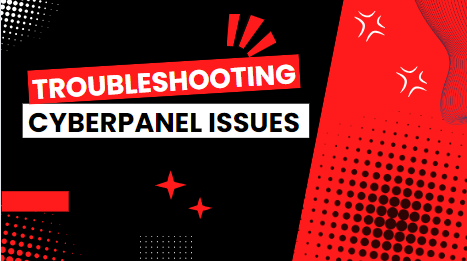How To Resolve Upload Error In Cyberpanel, CyberPanel is an open-source control panel for Linux servers that leverages LiteSpeed Web Server. It’s intuitive and secure. Its myriad of features includes:
- One-click installation of popular applications: CyberPanel simplifies the installation of widely-used applications such as WordPress and Joomla with just a few clicks.
- Secure web hosting: Utilizing LiteSpeed Web Server, renowned for its security and performance, CyberPanel incorporates numerous security features like ModSecurity and CSF.
- User-friendly interface: Its intuitive interface ensures effortless server management, even for those without technical expertise.
- Scalability: Capable of managing servers of any size, from personal setups to large enterprise environments.
- Free and open-source: Being free and open-source, CyberPanel’s code is accessible for anyone to view and modify.
Advanced Linux VPS Techniques : Unleashing Terminal Potential
Advantages of Utilizing CyberPanel
- Performance: Error Connecting To Backend CyberPanel, Built on LiteSpeed Web Server, known for exceptional performance and scalability, your websites will experience faster load times and heightened responsiveness.
- Security: With numerous security features, such as ModSecurity and CSF, CyberPanel helps safeguard your websites against attacks.
- Efficient Resource Management: It adeptly allocates and manages server resources like CPU, RAM, and disk space, ensuring optimal website performance and stability.
- Ease of Use: Its user-friendly interface simplifies website management, even for non-technical users.
- Cost-Effective: CyberPanel is free to use, eliminating the need for monthly subscription fees.
- Community Support: A large, active community of users and developers is available to assist with any issues.
- Extensive Developer Tools: Supports multiple programming languages like PHP and Python, offers Git integration for version control, and provides access to log files for troubleshooting and debugging.
Top AI Tools for Website Optimization
Addressing Upload Errors in CyberPanel (How To Resolve Upload Error In Cyberpanel)
How To Resolve Upload Error In Cyberpanel can be frustrating. Here’s how to resolve them:
Check the File Size Limit: CyberPanel has a file size limit of 200MB by default. If your file exceeds this limit, an error message will appear.
To increase the file size limit:
- Navigate to CyberPanel > Settings > Server.
- Enter your desired file size limit in MB in the Upload Max File size field.
- Click Save.
Review PHP Settings: PHP settings can also impact the file size limit and cause upload errors. To check and adjust PHP settings:
- Go to CyberPanel > PHP > Edit PHP Configs.
- Locate the upload_max_filesize and post_max_size settings.
- Increase these settings to match your desired file size limit.
- Click Save.
Restart PHP: After making changes to the PHP settings, restart PHP for the changes to take effect. Follow these steps:
- Visit CyberPanel > System > Restart Services.
- Select the PHP service and click Restart.
Retry the File Upload: Once you’ve completed the above steps, try uploading the file again. If the problem persists, contact your hosting provider.
Additional Tips to Resolve Upload Errors in CyberPanel:
- Verify the File Format: Ensure you use a supported format, as CyberPanel may not support all types.
- Check File Integrity: Corrupted files can cause upload errors, so verify the file is not corrupted.
- Change Your Location: If you experience issues due to a slow or unstable internet connection, try uploading the file from a different location.
- Use Alternative Upload Methods: Experiment with FTP or SFTP to upload the file instead of the CyberPanel file manager.
- Check Disk Space: Verify that your server has enough available disk space. Insufficient disk space can prevent successful file uploads.
Troubleshooting CyberPanel on Port 8090
CyberPanel 8090 Not Working, How To Resolve Upload Error In Cyberpanel or If you cannot access CyberPanel on port 8090, here are potential causes and fixes:

- Confirm the Port Number: CyberPanel’s default port is 8090. Check the config file to confirm the port number, as the setup process may have altered it.
- Firewall Blocking Port 8090: Some hosting companies may block port 8090. Add port 8090 to the provider’s whitelist.
- CyberPanel Service Not Functional: If the CyberPanel service itself is not functional, restart the service.
- Software Conflicts: CyberPanel may not work correctly on port 8090 due to conflicts with other software on the server. Inspect error logs for clues.
- Configuration Problems: Ensure all settings are correctly configured by reviewing the config files and settings.
- Insufficient Server Resources: Check the server’s resource usage to ensure it is not overloaded with CPU, memory, or disk space issues.
- Network Connectivity Issues: Verify the client computer and the CyberPanel server are properly connected across the network.
- DNS Resolution Problems: Ensure the IP address or domain used to access the CyberPanel web interface correctly resolves to the server’s IP address.
- Recent Updates: If CyberPanel or related software components have been recently updated, check for any new fixes or updates to resolve the issue.
Debugging CyberPanel Issues
How To Resolve Upload Error In Cyberpanel, To troubleshoot CyberPanel problems, there are two main approaches:
First Method:
- Global Error Log File: Access the global error log file at
https://<IP Address>:8090/serverstatus/cyberCPMainLogFile. - Improved and Detailed Logging: Enable more detailed logging by running
touch /usr/local/CyberCP/debugand then capture the output of/home/cyberpanel/error-logs.txt. - Email Debug Logs: To receive logs via email, run
touch /usr/local/CyberCP/emailDebug.
Second Method:
- Command-Line Logging: Open your terminal and run
journalctl -f | grep lscpd. Perform the action causing the issue and then capture the terminal output.

Finding Email Issues:
- For email delivery issues, run
journalctl -f | grep postfix. - For Rainloop Webmail issues, run
journalctl -f | grep dovecot.
Enable Django Debug Logs:
- Modify the settings file by changing
DEBUG = FalsetoDEBUG = Trueand restart the service withsystemctl restart lscpd. Repeat the problematic action to get the reason for the 500 error.
By following these guidelines, you can effectively resolve upload errors and other issues with CyberPanel, ensuring a smooth and efficient experience for managing your websites or applications.


 Sales:
Sales:
 Sales:
Sales: