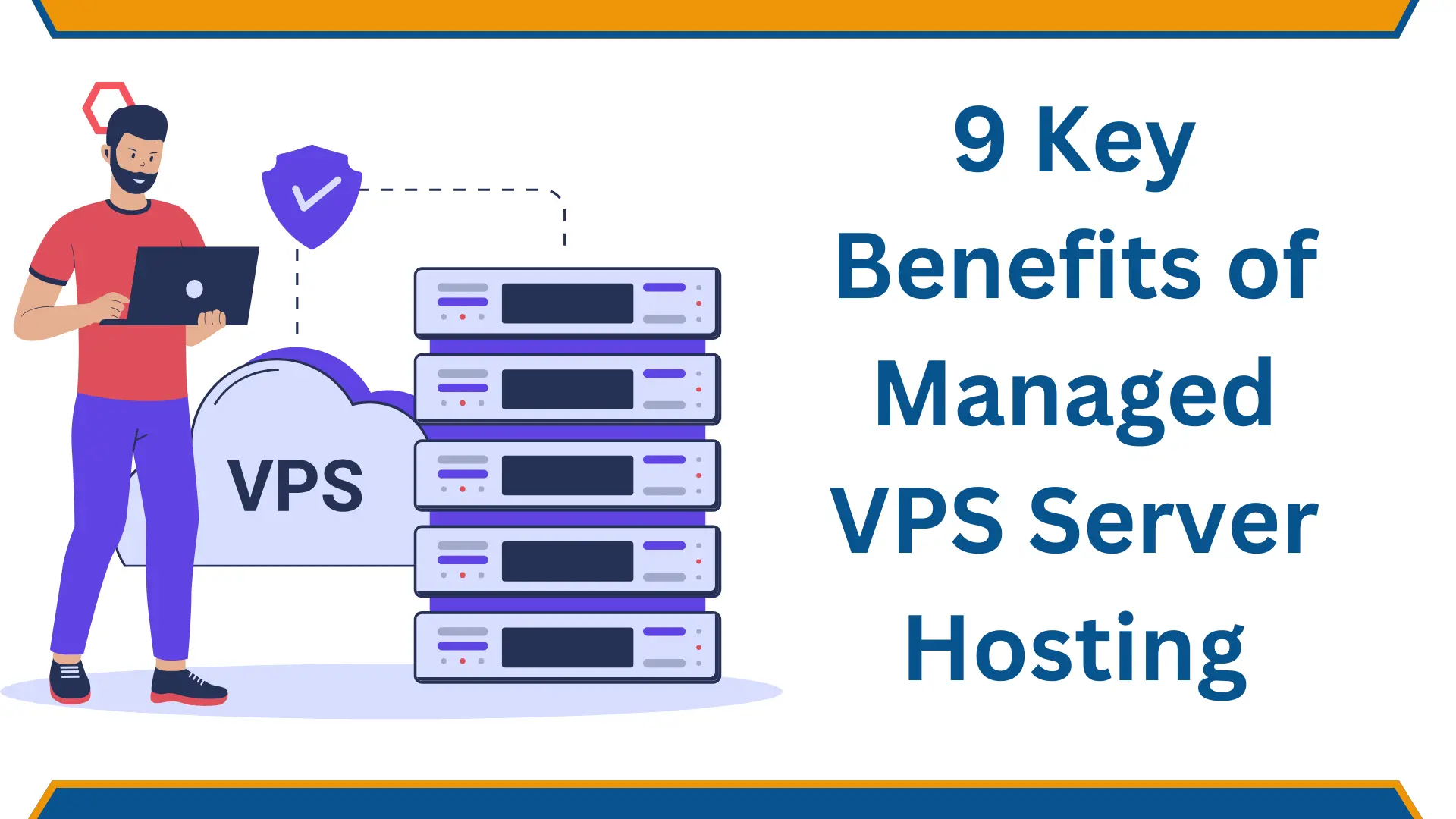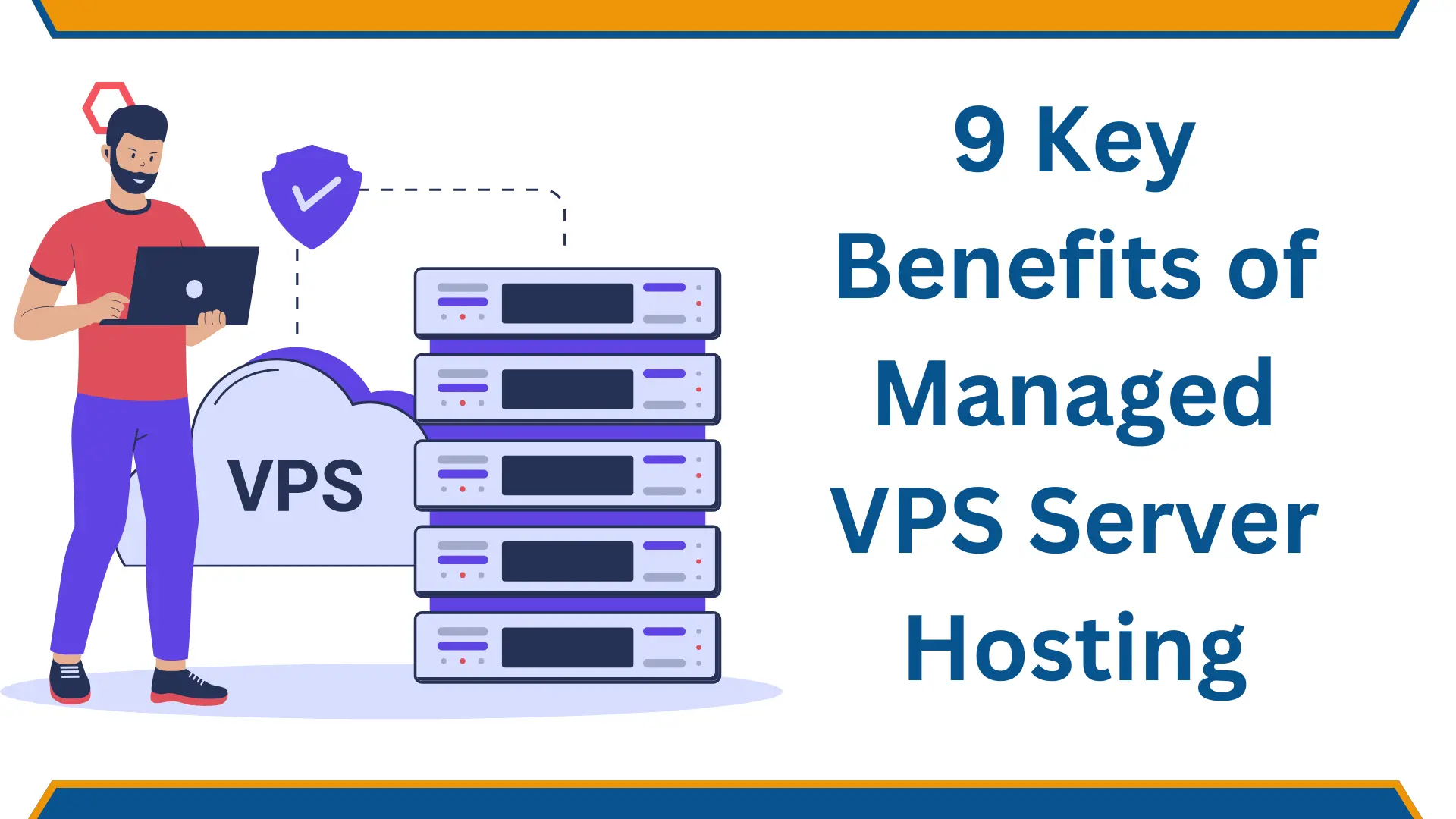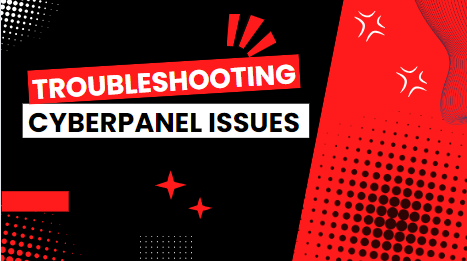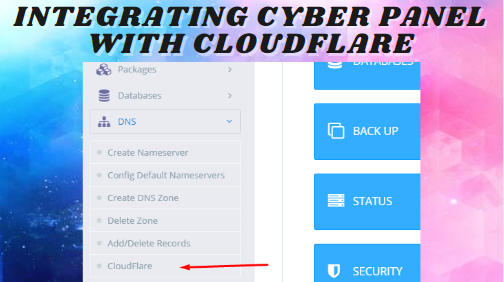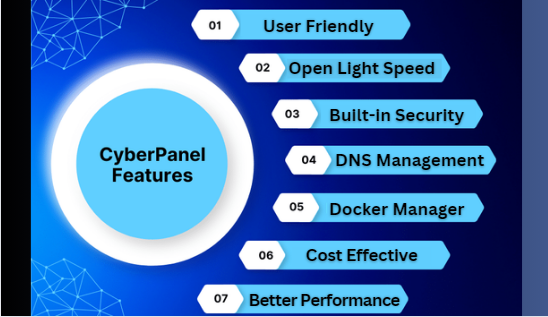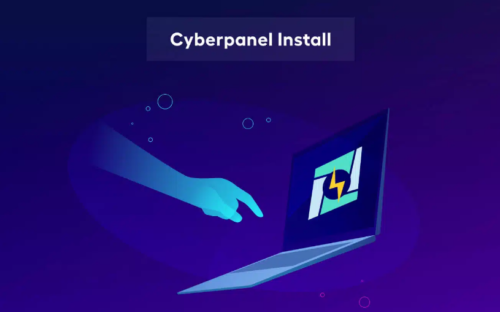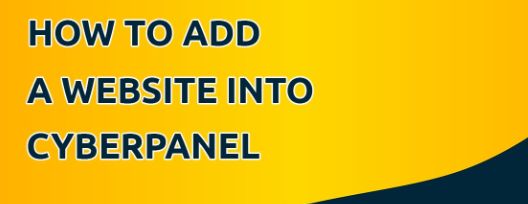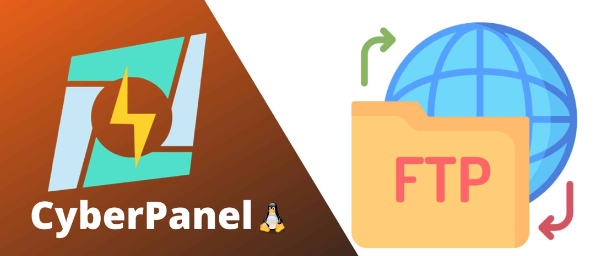CyberPanel is an open-source web hosting control panel that provides a robust and comprehensive graphical user interface (GUI) to manage websites, email accounts, databases, FTP accounts, and more. It has become increasingly popular among system.....