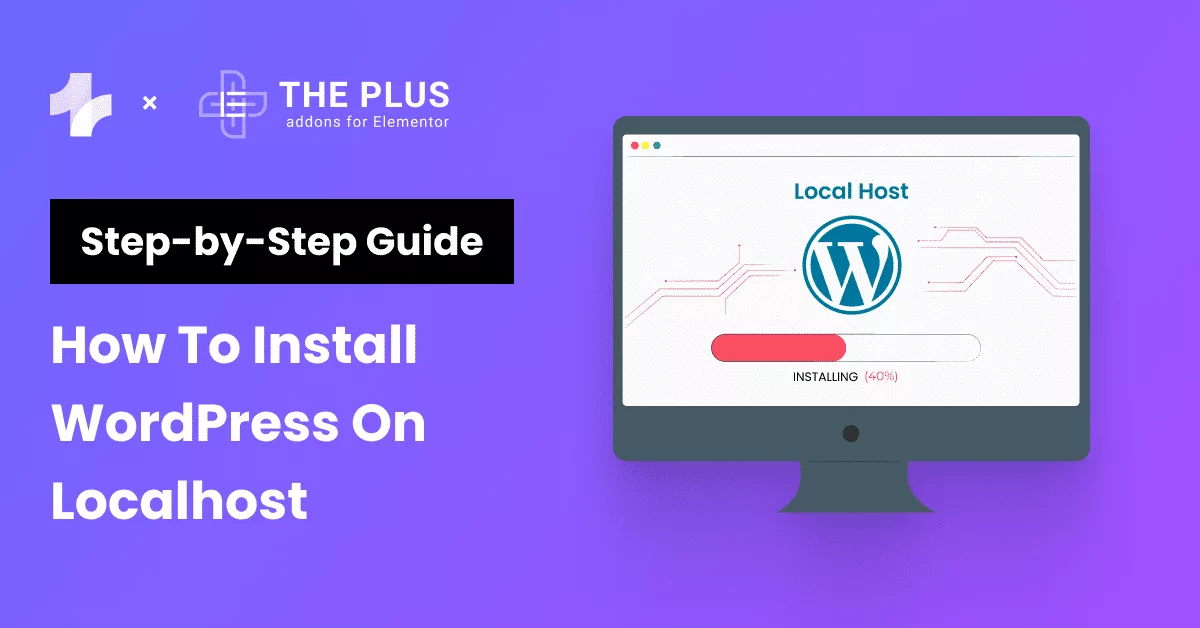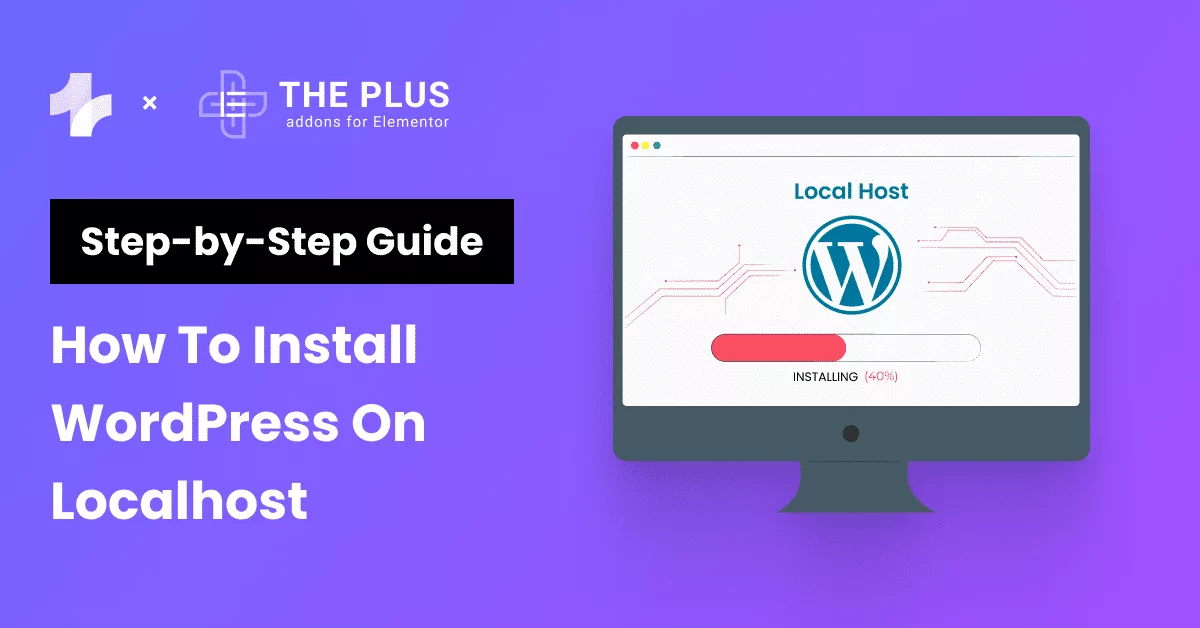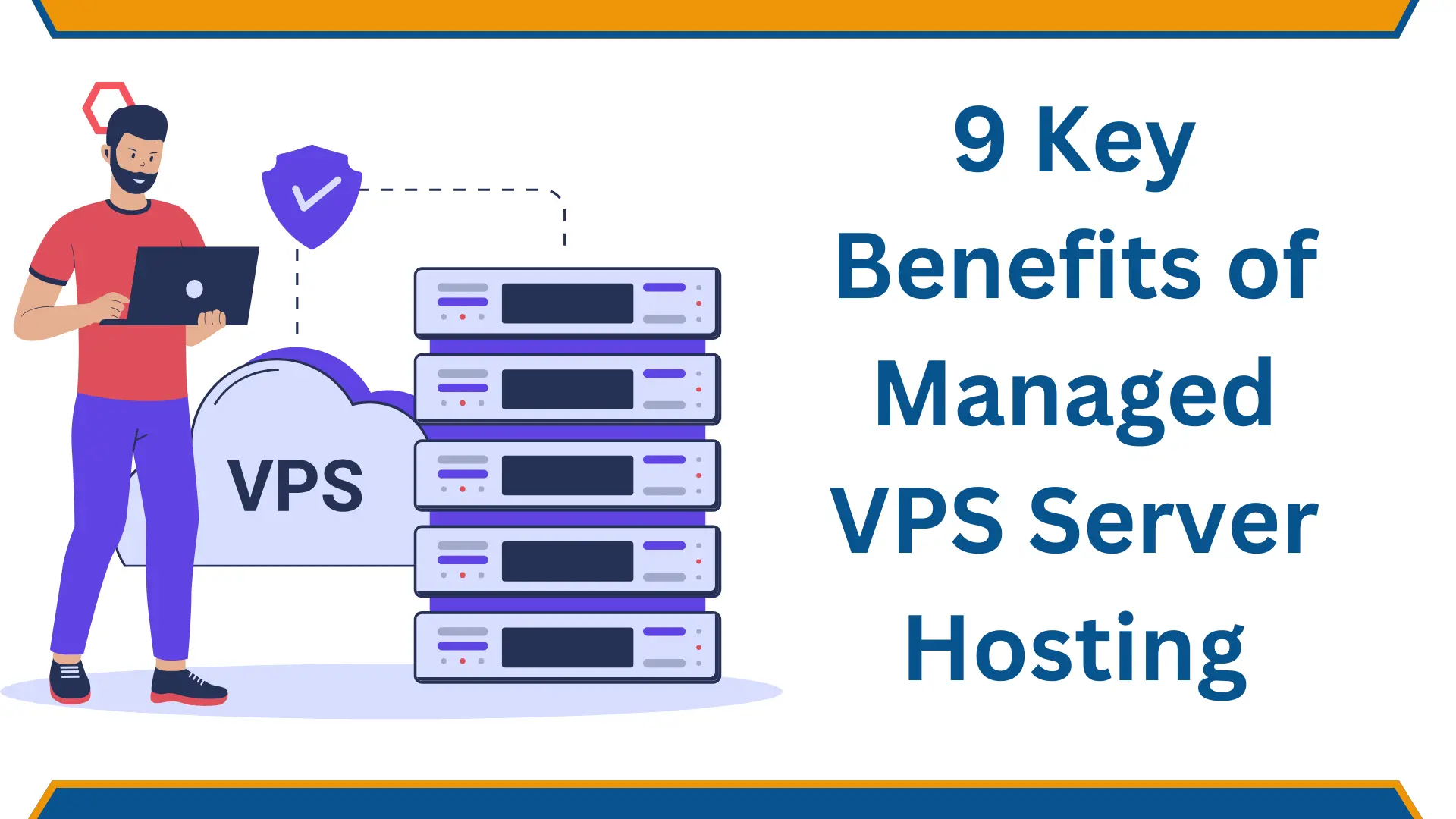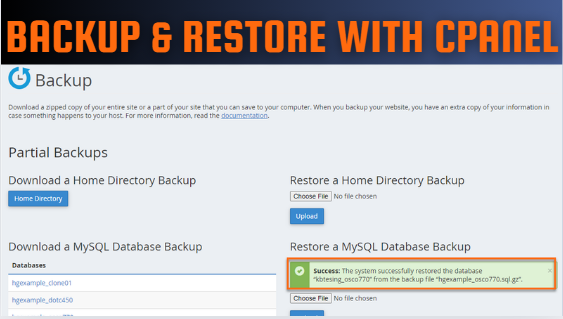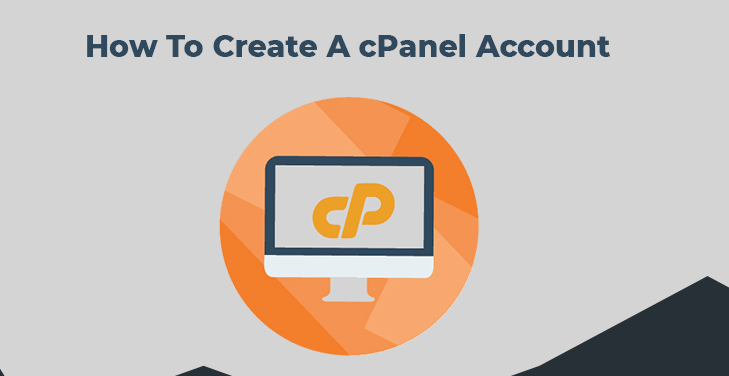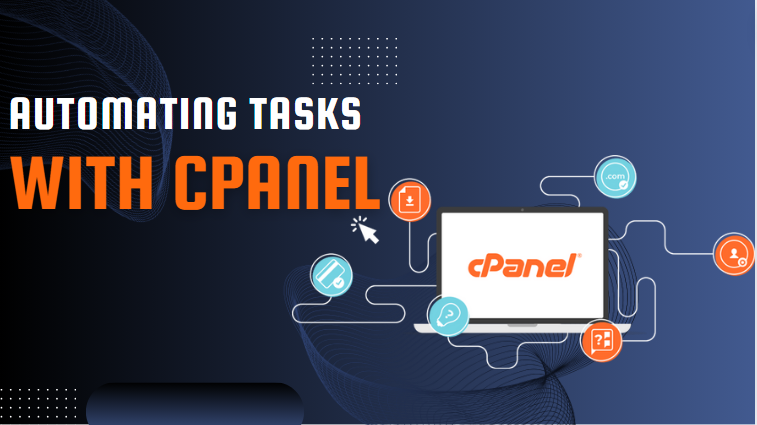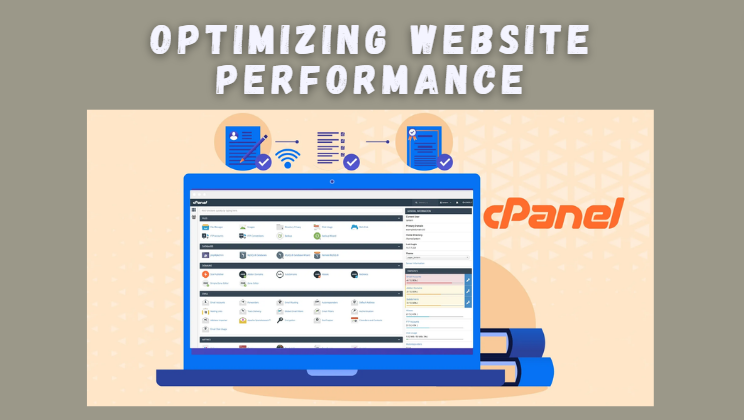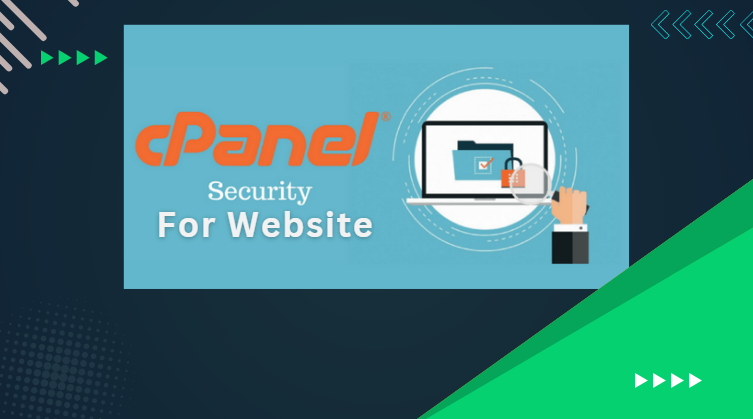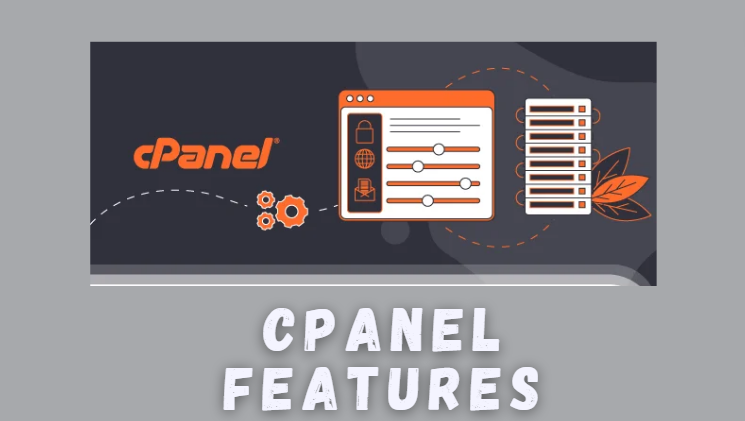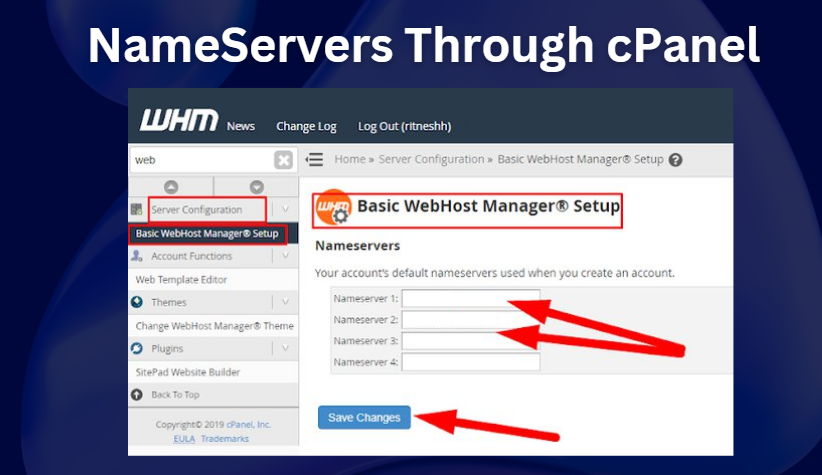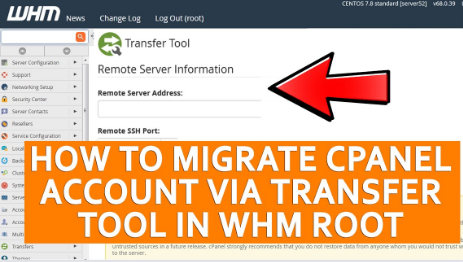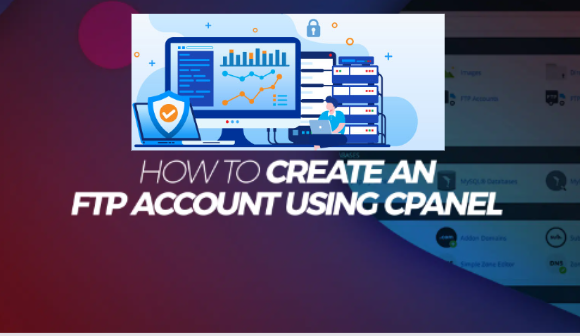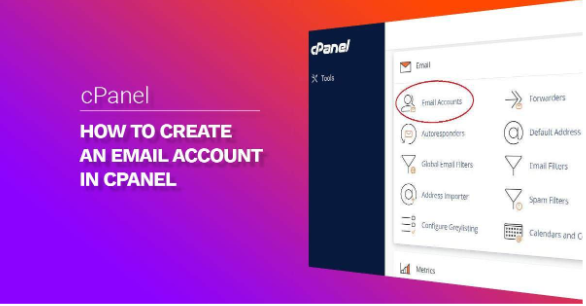Introduction What is a Managed VPS, In the rapidly evolving digital landscape, businesses are constantly seeking reliable, efficient, and scalable hosting solutions. A Managed Virtual Private Server (VPS) stands out as a superior choice, offering.....